Brother PR1055X Operation Manual
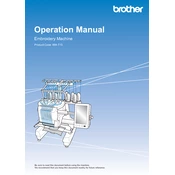
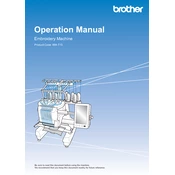
To thread the Brother PR1055X, start by raising the presser foot and turning off the machine. Follow the numbered threading path on the machine, ensuring the thread is securely placed in each guide. Use the automatic needle threader for ease. Refer to the manual for detailed steps and diagrams.
Frequent needle breaks can be caused by using the wrong needle type or size, incorrect threading, or tension issues. Ensure you are using the correct needle for your fabric, re-thread the machine, and check thread tension settings. If the issue persists, consult the manual or contact Brother support.
Regular maintenance includes cleaning the bobbin case, checking for lint buildup, and oiling the hook race. Turn off the machine before cleaning, and use a soft brush to remove lint. Follow the manual for specific oiling instructions and recommended frequency.
Misalignment can occur due to improper hooping, fabric slippage, or incorrect stabilizer use. Ensure the fabric is taut in the hoop, use the appropriate stabilizer, and check that the hoop is securely attached to the machine. Recalibrate if necessary.
The Brother PR1055X is compatible with most high-quality polyester and rayon embroidery threads. Always use threads designed for embroidery machines to ensure optimal performance and avoid machine damage.
To troubleshoot tension issues, first ensure the machine is threaded correctly and the bobbin is installed properly. Test on a scrap fabric and adjust the upper thread tension using the control panel. If problems persist, reset to default settings and re-test.
Yes, you can use USB sticks to import designs. Insert the USB stick into the port on the machine, navigate to the USB setting on the machine's screen, and select your design. Ensure the designs are in a compatible format, such as PES.
The maximum embroidery area of the Brother PR1055X is 14 x 8 inches. This allows for large and complex designs to be stitched in a single hooping. Use the appropriate hoop size for your project to ensure the best results.
To update the firmware, download the latest update from the Brother website onto a USB stick. Insert the USB into the machine, turn it on, and follow the on-screen instructions to complete the update. Always ensure the machine is connected to a stable power source during updates.
Refer to the machine's manual to identify the error code. Common solutions include re-threading the machine, checking needle and bobbin installation, and ensuring all covers and doors are closed properly. If the error persists, contact Brother customer support for assistance.