Brother PR1050X Operation Manual
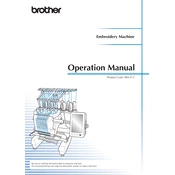
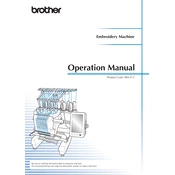
To adjust the thread tension on your Brother PR1050X, locate the tension dials situated on the machine. Turn the dial clockwise to tighten or counterclockwise to loosen the tension. It is recommended to test on a scrap piece of fabric to ensure the tension is correct.
Ensure the USB drive is formatted in FAT32 and is not larger than 32GB. Also, check if the drive is properly inserted and try a different USB port if available. Restart the machine and attempt to read the USB drive again.
Download the latest firmware from the Brother support website. Save it to a USB drive formatted in FAT32. Insert the USB into the machine, go to the settings menu, and select the firmware update option. Follow the on-screen instructions to complete the process.
Check if the fabric is hooped correctly and the stabilizer is appropriate for the fabric type. Ensure the design is appropriate for the hoop size and that all threads are threaded correctly. Also, inspect the needle for any damage or wear.
Routinely clean the machine to remove lint and dust, particularly around the needle plate and bobbin area. Oil the machine as per the manufacturer's instructions, and have it serviced by a professional annually to maintain optimal performance.
Turn off the machine and remove the presser foot. Loosen the needle clamp screw using a screwdriver, then remove the old needle. Insert the new needle with the flat side facing the back and tighten the clamp securely.
Stop the machine and check the threading path for any tangles or breaks. Re-thread the machine if necessary and ensure the bobbin is correctly loaded. Check the needle for any bends or damage and replace if needed.
Yes, you can use metallic threads with the Brother PR1050X. Use a needle specifically designed for metallic threads and reduce the sewing speed to prevent thread breakage. Ensure the tension is adjusted appropriately.
To calibrate the touch screen, go to the settings menu and select the screen calibration option. Follow the on-screen prompts to touch specific points on the screen with the stylus to complete the calibration process.
Ensure the hoop is properly attached and is compatible with the machine. Clean the sensor area and check for any obstructions. Re-attach the hoop and restart the machine to verify detection.