Brother PE550D Operation Manual
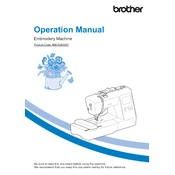
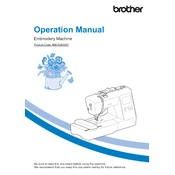
To thread the Brother PE550D, follow these steps: 1. Raise the presser foot. 2. Place a spool of thread on the spool pin. 3. Follow the threading path indicated on the machine. 4. Use the needle threader to pass the thread through the needle.
If the machine is not stitching properly, check the threading, ensure the bobbin is correctly inserted, use the right needle for the fabric, and verify the thread tension settings.
Regular cleaning of the Brother PE550D involves removing lint from the bobbin area, changing needles regularly, and wiping the exterior with a soft, dry cloth. Refer to the user manual for detailed instructions.
To adjust the tension, use the tension dial located on the front of the machine. For thicker fabrics, increase the tension, and for lighter fabrics, decrease the tension.
The Brother PE550D comes with 125 built-in embroidery designs, including 45 Disney designs. These can be accessed through the machine's LCD screen.
To change the needle, turn off the machine, lower the presser foot, and loosen the needle clamp screw. Remove the old needle and insert a new one with the flat side facing the back, then tighten the screw.
A loud noise can be caused by incorrect threading, a bent needle, or debris in the bobbin area. Re-thread the machine, replace the needle, and clean the bobbin area as needed.
To set up the embroidery hoop, attach the fabric securely between the inner and outer rings, ensuring it's taut. Then, attach the hoop to the machine by aligning it with the carriage and securing it in place.
If the LCD screen is not responding, turn off the machine, disconnect the power supply, wait for a few minutes, and then reconnect and turn the machine back on. If the issue persists, consult the user manual or contact support.
Yes, you can import additional embroidery designs via a USB stick. Ensure the designs are in a compatible format (.pes or .dst) and follow the instructions in the user manual to import them.