Boss ME-25 Sound Library List Manual
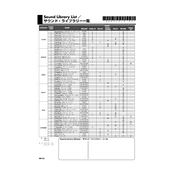
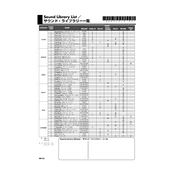
To perform a factory reset on the Boss ME-25, power on the device while holding down the COMP/FX and DELAY buttons. Release the buttons, then press WRITE to confirm and initiate the reset process.
The Boss ME-25 does not support firmware updates. It operates with the firmware it was shipped with.
First, check if the power adapter is properly connected to the device and the outlet. Ensure the adapter is functioning or try replacing it with a compatible one. If using batteries, ensure they are correctly installed and have sufficient charge.
To save a custom preset, adjust the settings to your preference, then press the WRITE button. Use the footswitches to select the desired memory location, and press WRITE again to save.
Yes, the Boss ME-25 can be used as an audio interface. Connect it to your computer via USB, and it will be recognized as an audio input/output device. Ensure the correct drivers are installed on your computer.
To connect the Boss ME-25 to an amplifier, use a standard 1/4-inch instrument cable. Connect one end to the OUTPUT jack of the ME-25 and the other end to your amplifier's input.
The EXP pedal on the Boss ME-25 can be used to control various parameters such as volume, wah, and modulation effects. The specific function can be assigned using the control panel settings.
Check all cable connections and ensure they are secure. Verify that the input and output levels are set correctly. If using batteries, ensure they are not depleted. Try resetting the unit to factory settings if problems persist.
To activate the tuner, press and hold the TAP/TUNER button. Play a string on your guitar and adjust the tuning until the display shows the desired note and the tuning indicator is centered.
Check if the pedal calibration is needed by following the calibration procedure in the user manual. Ensure nothing is obstructing the pedal movement. If issues continue, consult the manual for troubleshooting steps or contact support.