Boss GP-10 MIDI Implementation Manual
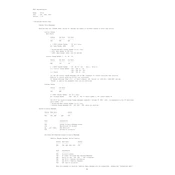
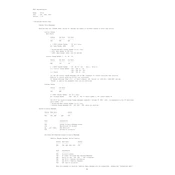
To connect the Boss GP-10 to your computer, use a USB cable. Ensure that the GP-10 driver is installed on your computer. Once connected, you can use it as an audio interface for recording in your DAW.
To update the firmware, download the latest firmware from the Boss website. Connect the GP-10 to your computer via USB, then follow the instructions in the firmware update guide provided by Boss to complete the update process.
To reset the GP-10 to factory settings, press and hold the WRITE button while powering on the unit. Follow the on-screen instructions to complete the factory reset process.
Ensure all cables are properly connected. Check the volume settings on both the GP-10 and your amplifier. Also, verify that the modeled sound is activated and that the correct input source is selected.
To assign effects, enter the edit mode, select the effect you want to assign, and then choose the footswitch you want to use. Save your settings to retain the assignments.
Yes, the Boss GP-10 can be used with an acoustic guitar. Use the standard 1/4" input jack and adjust the settings to suit the acoustic guitar's tone for optimal results.
Ensure that the USB cable is securely connected and that the GP-10 driver is installed. Try a different USB port or cable if the problem persists. You can also check the device manager for any driver conflicts.
Connect the GP-10 to your computer via USB. In your DAW, set the GP-10 as a MIDI input device. You can now use it to send MIDI signals to control virtual instruments.
Use the PSA-series AC adapter recommended by Boss. Ensure that it matches the voltage and current specifications to avoid damage to the unit.
Ensure that the GK pickup is properly installed and calibrated. Adjust the sensitivity settings for each string in the GP-10 menu to achieve the best tracking accuracy.