Boss GP-10 Tone Studio Owner’s Manual
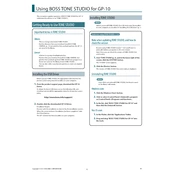
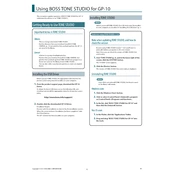
To connect the Boss GP-10 to your computer, first install the Boss Tone Studio software. Then, connect the GP-10 to your computer using a USB cable. Once connected, launch the Tone Studio software, and it should automatically detect the GP-10. Ensure that the device drivers are installed correctly for seamless operation.
If Tone Studio is not recognizing the GP-10, confirm that the USB cable is properly connected. Check that the latest drivers are installed from the Boss website. Additionally, make sure that the GP-10 is powered on and not in standby mode. Restart the software and your computer if necessary.
Yes, the Boss GP-10 can be used with most DAWs as a USB audio interface. Ensure the GP-10 is selected as the input/output device in your DAW's audio settings. You may need to install specific drivers for optimal performance.
To update the firmware, download the latest firmware update file from the Boss website. Connect the GP-10 to your computer via USB, and follow the instructions provided in the update package. Typically, this involves placing the unit in update mode and transferring the firmware file.
First, check all cable connections and ensure the GP-10 is powered on. Verify that the volume is turned up on both your instrument and the GP-10. Ensure your patches are set correctly, and try a factory reset if necessary. Testing with different cables can also help identify connection issues.
To create custom patches, use the Tone Studio software. Connect your GP-10 to your computer, open Tone Studio, and navigate to the editor. Adjust the parameters to your liking and save the patch to the desired location on the GP-10.
Yes, the Boss GP-10 is suitable for live performances. It offers various outputs for connecting to amplifiers or PA systems, and its robust build ensures reliability on stage. Consider using a footswitch for easier patch changes during performances.
Regularly check for firmware updates and ensure all connections are clean and secure. Store the GP-10 in a dry environment to prevent moisture damage. Clean the unit with a soft, dry cloth, and avoid using harsh chemicals. Periodically inspect cables and connectors for wear.
Yes, you can integrate external effects pedals using the GP-10's send and return loops. This setup allows you to incorporate additional effects into your signal chain before or after the GP-10's processing. Adjust the loop settings to optimize sound quality.
To perform a factory reset, turn off the GP-10. Then, hold down the [WRITE] button while turning on the power. Continue holding the button until the display shows "FACTORY RESET." Follow the on-screen prompts to complete the reset process. This will restore all settings to factory defaults.