Bontrager Node 1 Owner's Manual
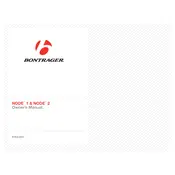
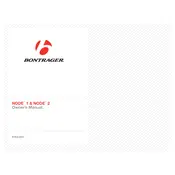
To reset the Bontrager Node 1, hold down the 'Mode' and 'Set' buttons simultaneously until the screen goes blank. Release the buttons and the device will restart.
To change the battery, remove the computer from its mount, open the battery compartment on the back using a coin or similar tool, and replace the old battery with a new CR2032 battery. Ensure the positive side is facing up.
First, ensure the speed sensor is properly aligned with the magnet on the wheel. Check for any obstructions and verify that the sensor's battery is functioning. If alignment and battery are correct, try resetting the computer.
Press the 'Mode' button until you reach the wheel size setting screen. Use the 'Set' button to adjust the wheel size according to your tire's circumference, then press 'Mode' to confirm and save.
Yes, the Bontrager Node 1 is weather-resistant and can be used in the rain. However, avoid submerging it in water and ensure the battery compartment is securely closed.
To calibrate, measure the actual circumference of your wheel in millimeters and enter this value into the wheel size setting in the computer. This ensures accurate distance tracking.
If the device does not turn on, check the battery to see if it needs replacement. Ensure proper battery installation and that the contacts are clean. If the problem persists, consider a reset.
Press the 'Mode' button until you reach the unit setting screen. Use the 'Set' button to toggle between metric and imperial units. Press 'Mode' to confirm your selection.
Attach the mount to your bike's handlebar using the included rubber bands or zip ties. Slide the computer into the mount until it clicks securely in place. Ensure it is easily readable while riding.
To pair with a new sensor, navigate to the sensor pairing mode using the 'Mode' button. Activate the sensor and wait for the computer to detect it. Confirm the pairing by pressing 'Set'.