Bontrager Insta Mount Owner's Manual
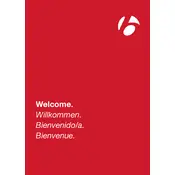
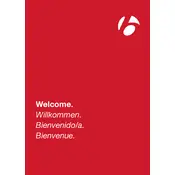
First, ensure the speed sensor is installed properly on your bike. Next, turn on the bike computer, navigate to the settings menu, and select 'Pair Sensor'. Follow the on-screen instructions to complete the pairing process.
Check if the battery is installed correctly and has enough charge. If the issue persists, try replacing the battery. Ensure that the battery contacts are clean and unobstructed.
To reset the trip distance, press and hold the 'Reset' button on the bike computer until the trip data is cleared from the display.
Yes, the Bontrager Insta Mount Bike Computer is designed to be water-resistant and can be used in rainy conditions. However, avoid submerging it in water.
Access the settings menu on the bike computer, navigate to 'Units', and select 'Miles' to switch from kilometers.
Use a soft, damp cloth to clean the screen and body of the computer. Avoid using harsh chemicals or abrasive materials. Regularly check the mount and ensure it is securely attached to your bike.
Ensure that the speed sensor is properly aligned with the magnet on the wheel. Check the sensor's battery and recalibrate the wheel size settings on the bike computer.
Connect the bike computer to your computer via USB and use the Bontrager software to check for and install any available firmware updates.
Try performing a soft reset by holding down the power button for several seconds until the device restarts. If the issue persists, remove the battery, wait a few minutes, and then reinstall it.
Yes, the Bontrager Insta Mount Bike Computer supports GPS tracking. You can upload your routes to compatible fitness apps via Bluetooth or USB connection.