Aztech LCR1424 Installation Guide
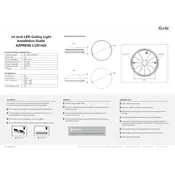
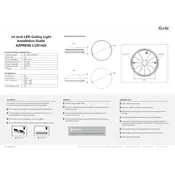
To reset the Aztech LCR1424 Light to factory settings, press and hold the reset button located at the back of the device for 10 seconds until the LED indicator blinks. This will restore the original settings.
Ensure the device is properly plugged into a power source and the power button is switched on. If it still doesn't turn on, check the circuit breaker and try a different power outlet.
Download the Aztech app on your smartphone, create an account, and follow the on-screen instructions to connect the light to your Wi-Fi network by entering your network credentials.
To update the firmware, open the Aztech app, navigate to the device settings, and check for available updates. Follow the prompts to download and install the latest firmware version.
Ensure that your Wi-Fi network is active and within range. Restart the light and your router. If issues persist, reset the light to factory settings and reconnect it to the network.
The Aztech LCR1424 Light is designed for indoor use only. Exposure to outdoor elements may damage the device and void the warranty.
Use the Aztech app on your smartphone to adjust the brightness level. Navigate to the light settings and select your desired brightness from the available options.
It's recommended to clean the light with a soft, dry cloth every few months to prevent dust buildup. Regularly check the power connections and update the firmware as needed.
Open the Aztech app, go to the scheduling section, and create a new schedule. Set the desired on/off times and save the schedule to automate your lighting.
Check the power connections and ensure the device is securely plugged in. If flickering persists, try resetting the light to factory settings or contact Aztech support for further assistance.