ASUS Vulcan PRO Quick Start Guide
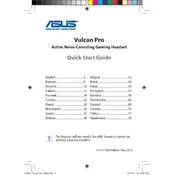
Pages
81
Year
2012
Language(s)
 cs
cs
 en
en
 fi
fi
 fr
fr
 hu
hu
 it
it
 nn
nn
 ru
ru
 sv
sv
 tk
tk
 uk
uk
 dk
dk
 sp
sp
 nl
nl
 pl
pl
 el
el
 pt
pt
Share
of 81
of 81