ASUS ROG Delta GUNDAM EDITION Quick Start Guide
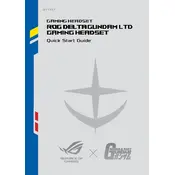
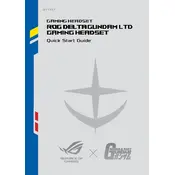
To connect the ASUS ROG Delta GUNDAM EDITION headphones to a PC, use the USB-C connector. If your PC does not have a USB-C port, use the included USB-C to USB-A adapter.
Ensure the microphone is securely connected. Check sound settings on your device to make sure the microphone is selected as the input device. Also, verify that the microphone is not muted on the headphones or within the system settings.
Download the latest firmware from the ASUS support website. Connect the headphones to your computer and run the firmware update tool, following the on-screen instructions.
Use a soft, dry cloth to wipe the exterior of the headphones. Avoid using liquids or abrasive cleaners. Regularly check and clean the ear cushions and connectors to ensure optimal performance.
Yes, the ASUS ROG Delta GUNDAM EDITION headphones can be used with gaming consoles that support USB audio. Use the USB-C to USB-A adapter if necessary.
Install the ASUS Armoury Crate software on your PC. Connect the headphones and use the software to customize and enable RGB lighting effects.
Check the connection to ensure it is secure. Verify that the headphones are set as the default playback device in your system's sound settings. Also, ensure that the volume is turned up both on the device and in the system settings.
Yes, the ear cushions can be replaced. To remove them, gently pull them away from the ear cups. Replacement cushions can be purchased separately.
To reset the headphones, disconnect them from any device, then press and hold the power button for about 10 seconds until the LED indicator flashes, indicating a reset.
The ASUS ROG Delta GUNDAM EDITION headphones support Hi-Res Audio with Essence drivers and feature Hyper-Grounding technology for superior sound quality.