ASUS TUF Gaming H5 Quick Start Guide V2
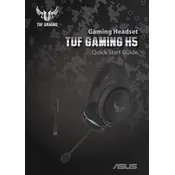
Pages
45
Year
2020
Language(s)
 bg
bg
 cs
cs
 en
en
 et
et
 fr
fr
 hr
hr
 hu
hu
 id
id
 ja
ja
 ko
ko
 lt
lt
 nn
nn
 ro
ro
 ru
ru
 sr
sr
 sv
sv
 th
th
 tr
tr
 uk
uk
 he
he
 vi
vi
 sp
sp
 zh
zh
 lv
lv
 nl
nl
 pl
pl
 el
el
 pt
pt
Share
of 45
of 45