ASUS TUF Gaming H3 Wireless Quick Start Guide
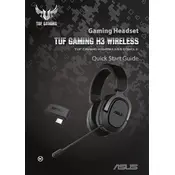
Pages
48
Year
2021
Language(s)
 bg
bg
 cs
cs
 en
en
 et
et
 fr
fr
 hr
hr
 hu
hu
 id
id
 ja
ja
 ko
ko
 lt
lt
 nn
nn
 ro
ro
 ru
ru
 sr
sr
 sv
sv
 th
th
 tr
tr
 uk
uk
 he
he
 vi
vi
 sp
sp
 zh
zh
 lv
lv
 nl
nl
 pl
pl
 el
el
 pt
pt
Share
of 48
of 48