ASUS STRIX DSP Quick Start Guide
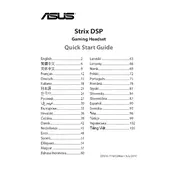
Pages
108
Year
2014
Language(s)
 bg
bg
 cs
cs
 en
en
 et
et
 fr
fr
 hr
hr
 hu
hu
 id
id
 ja
ja
 ko
ko
 lt
lt
 nn
nn
 ro
ro
 ru
ru
 sr
sr
 sv
sv
 th
th
 tr
tr
 uk
uk
 vi
vi
 sp
sp
 zh
zh
 lv
lv
 nl
nl
 pl
pl
 el
el
 pt
pt
Share
of 108
of 108