Alpine CDE-163EBT Operating Instructions
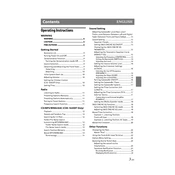
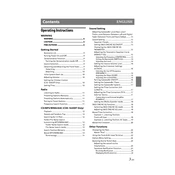
To connect your smartphone via Bluetooth, first ensure your phone’s Bluetooth is turned on. Then, on the Alpine unit, press and hold the 'Audio/Setup' button until 'Setup' mode appears. Use the rotary encoder to select 'Bluetooth', then 'Pairing'. On your smartphone, search for Bluetooth devices and select 'Alpine CDE-163EBT'. Enter the passcode '0000' if prompted.
If the unit does not power on, check the car’s ignition switch to ensure it is in the 'On' or 'ACC' position. Verify that the power connection is secure and that the fuse is not blown. If these are in order, it may require professional inspection.
To enhance FM reception, ensure the antenna is fully extended and properly connected. Avoid using the tuner in areas with tall buildings or mountains. If the reception remains poor, consider using a signal booster or checking the antenna for any damage.
To reset the unit to factory settings, press and hold the 'Audio/Setup' button to enter 'Setup' mode. Navigate to 'General', then select 'Initialize'. Confirm the reset by selecting 'Yes'. The unit will reboot to its default settings.
Yes, the Alpine CDE-163EBT allows music playback from a USB drive. Simply connect your USB device to the USB port. The unit will automatically detect the device and begin playback if compatible audio files are present.
To adjust the equalizer settings, press the 'Audio/Setup' button until 'Audio' appears. Use the rotary encoder to select 'Equalizer', then choose from preset options or customize the settings manually by adjusting the frequency bands.
Bluetooth disconnection issues may be due to interference or distance. Ensure your device is within range and free from obstructions. Restart both the unit and your device. If the issue persists, check for firmware updates for both the head unit and your device.
To update the firmware, visit the Alpine support website and download the latest firmware file to a USB drive. Insert the USB into the unit, go to the 'Setup' menu, select 'General', then 'Firmware Update', and follow the on-screen instructions.
The Alpine CDE-163EBT supports a variety of audio file formats including MP3, WMA, and AAC for USB playback. Ensure your files are in one of these formats for optimal compatibility.
To set the clock, press and hold the 'Audio/Setup' button to access 'Setup' mode. Navigate to 'General', then select 'Clock Adjust'. Use the rotary encoder to set the hour and minutes, then confirm the settings.