Alpine CDE-136DAB Owner's Manual
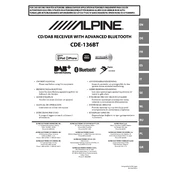
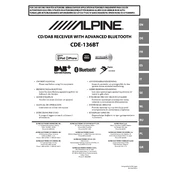
To pair your smartphone, ensure Bluetooth is enabled on your phone. On the Alpine unit, press the "Setup" button, navigate to "Bluetooth," and select "Pairing." Your Alpine unit should appear on your phone under available devices. Select it and confirm any prompts to complete the pairing process.
First, check the fuse connected to the power line of the unit. If the fuse is intact, ensure the wiring harness is securely connected. If neither of these solves the issue, consult a professional technician for further diagnosis.
To improve radio reception, check that the antenna is properly connected and fully extended. Consider installing a signal booster if you frequently encounter weak signals. Additionally, avoid obstructions that may interfere with the signal, such as tall buildings or tunnels.
To reset the unit, press and hold the "Setup" button until the unit powers off. Once off, hold the same button again until the display shows "Initialization." This will reset the unit to factory settings. Note that all settings will be lost.
Yes, you can play music from a USB device. Simply connect your USB device to the USB port on the unit. Use the source button to select "USB" mode, and the unit will automatically begin playing the tracks stored on the device.
Visit the Alpine website to check for firmware updates for your model. Download the update file and transfer it to a USB drive. Insert the USB drive into the unit, then navigate to "Setup" > "Firmware Update" on the menu to begin the update process. Follow the on-screen instructions to complete the update.
Press the "Audio" button to access the audio settings menu. From here, you can adjust the bass, treble, balance, and fader settings using the control knob. Save your settings by pressing the "Audio" button again.
Ensure the brightness setting is appropriately adjusted by navigating to "Setup" > "Display." If the display remains unresponsive, check the wiring connections and consult the user manual for display troubleshooting. If the problem persists, seek professional repair services.
To set up DAB radio stations, press the "Source" button and select "DAB." Use the "Search" function to scan for available DAB stations. Save your preferred stations by holding down the preset buttons until the display confirms the station is saved.
To clean the unit, use a soft, dry cloth to wipe the surface. Avoid using harsh chemicals or abrasive materials. Regularly check the connections and ensure the unit is free from dust and debris to maintain optimal performance.