Alcatel MW70VK User's Manual
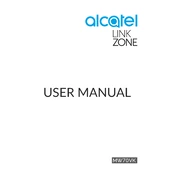
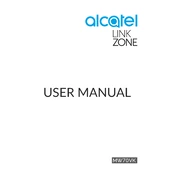
To reset the Alcatel MW70VK to its factory settings, press and hold the reset button located on the device for about 10 seconds until the LED indicators flash. This will restore the default settings.
To change the Wi-Fi password, log into the web interface by entering the IP address in your browser. Navigate to the Wi-Fi settings section, and update your password in the security settings.
If your device is not connecting to the internet, try restarting it, checking signal strength, and ensuring your SIM card is properly inserted. If issues persist, contact your network provider.
To update the firmware, access the device's web interface, go to the settings or update section, and follow the instructions for checking and installing firmware updates.
To extend battery life, reduce the brightness of the device's LEDs, disable unused features such as Wi-Fi or Bluetooth, and ensure the device is not exposed to extreme temperatures.
Yes, the Alcatel MW70VK supports multiple simultaneous connections. Check the device specifications for the maximum number of supported connections to avoid performance issues.
The LED indicators provide information about the device status. For example, a green light often indicates a strong connection, while a red light may signal an issue. Consult the user manual for a detailed guide.
To set up a guest network, access the device's web interface, navigate to the Wi-Fi settings, and enable the guest network option. Configure it with a separate SSID and password.
Improve signal strength by placing the device in a central location, away from obstructions, and minimizing interference from other electronic devices. Using an external antenna may also help.
If you forget the admin password, you will need to reset the device to factory settings by pressing the reset button. This will restore the default username and password.