Alcatel 2019 User's Manual
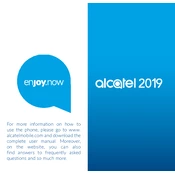
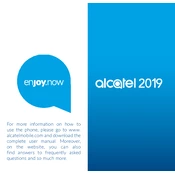
To perform a factory reset, go to Settings > System > Reset Options > Erase all data (factory reset). Confirm your choice and follow the on-screen instructions.
To extend battery life, reduce screen brightness, close unused apps, and enable battery saver mode in the device settings.
If your phone won't turn on, try charging it for at least 30 minutes. If it still doesn't turn on, perform a soft reset by holding the power button for 10 seconds.
To update the software, navigate to Settings > System > Advanced > System Update and check for available updates. Follow the prompts to install any updates.
If the device is overheating, remove any case, turn off unused apps, and avoid using the phone while charging. If the problem persists, contact customer support.
Connect your phone to the computer using a USB cable. Select 'File Transfer' on your phone, then access the device storage on your computer to copy the photos.
Ensure Wi-Fi is enabled, restart your phone and router, and forget and reconnect to the Wi-Fi network. If issues persist, reset network settings under Settings > System > Reset Options.
To clear cache, go to Settings > Storage > Cached data, and select 'Clear cached data'. Confirm your action when prompted.
To improve performance, uninstall unused apps, clear cache regularly, and ensure the software is up-to-date. Consider a factory reset if performance issues continue.
Restart the device, ensure the screen is clean and dry, and remove any screen protector. If the issue persists, perform a factory reset or seek professional repair.