Alcatel HH70VH User's Manual
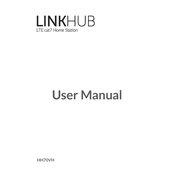
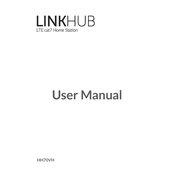
To perform a factory reset on your Alcatel HH70VH, press and hold the reset button on the back of the device for about 10 seconds until the LED indicators start flashing. This will restore the device to its original settings.
If your Alcatel HH70VH is not connecting to the internet, ensure that your SIM card is correctly inserted and has an active data plan. Reboot the device and check the signal strength. If the problem persists, contact your service provider.
To change the Wi-Fi password, log in to the web interface at 192.168.1.1 using your admin credentials. Navigate to the Wi-Fi settings section, enter a new password, and save the changes.
The Alcatel HH70VH can support up to 64 devices connected simultaneously via Wi-Fi.
To update the firmware, access the device's web interface and check for updates under the 'System' or 'Maintenance' section. Follow the prompts to download and install any available updates.
The LED indicators on the Alcatel HH70VH signal power status, network connection, and Wi-Fi status. Refer to the user manual for a detailed explanation of each indicator's color and behavior.
No, the Alcatel HH70VH is designed as a standalone 4G LTE router and does not support range extender functionality for existing Wi-Fi networks.
If your Alcatel HH70VH is overheating, ensure it is placed in a well-ventilated area away from direct sunlight and other heat sources. If the problem persists, consider contacting customer support.
To set up a guest Wi-Fi network, log in to the router's web interface, navigate to the Wi-Fi settings, and enable the guest network option. Configure the network name and password, then save the settings.
To improve Wi-Fi signal strength, position the Alcatel HH70VH in a central location, away from obstructions and electrical appliances. Ensure that the router's firmware is up to date and consider using external antennas if available.