Alcatel HH42CV User's Manual
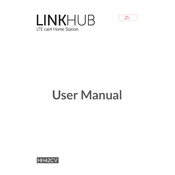
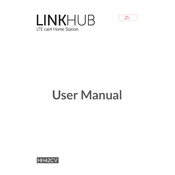
To set up your Alcatel HH42CV, connect the power adapter to the router, and then plug it into an electrical outlet. Insert the SIM card into the slot provided. Once powered on, connect your device to the Wi-Fi network using the default SSID and password found on the router's label. Access the web interface by typing the default IP address into your browser, and follow the setup wizard.
Log into the web interface of the Alcatel HH42CV by entering its IP address in your browser. Use the admin credentials to access the settings. Navigate to the Wi-Fi settings section and find the SSID settings. Here, you can change the Wi-Fi password. Make sure to save the changes.
First, ensure that the SIM card is inserted correctly and has active data. Restart the router by powering it off and on. Check the signal strength and move the router to a location with better reception if necessary. If problems persist, reset the router to factory settings and reconfigure it.
Check for firmware updates by logging into the router's web interface. Navigate to the maintenance or update section. If an update is available, follow the on-screen instructions to download and install it. Ensure the device is not powered off during the update process.
To perform a factory reset, locate the reset button on the device. Use a paperclip or similar object to press and hold the reset button for about 10 seconds until the LED indicators flash. This will restore the router to its default settings.
Yes, the Alcatel HH42CV supports multiple device connections. You can connect several devices via Wi-Fi and also use the Ethernet ports for wired connections.
Ensure the router is placed in a central location, away from obstructions and electronic devices that may cause interference. Consider using a Wi-Fi extender to boost the signal or adjust the router's antennas, if applicable.
The default login credentials are usually 'admin' for both the username and password. However, it is recommended to change these credentials for security purposes after initial setup.
Slow performance may be due to network congestion, interference, or outdated firmware. Try restarting the router, reducing the number of connected devices, and checking for firmware updates. Also, ensure that your data plan supports your usage.
To secure your network, change the default login credentials and Wi-Fi password. Enable WPA2 or WPA3 encryption in the Wi-Fi settings. Regularly update the firmware and disable WPS if not needed. Consider setting up a guest network for visitors.