Alcatel HH40V User's Manual
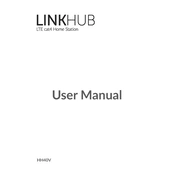
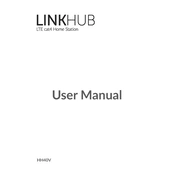
To set up your Alcatel HH40V, first insert the SIM card into the designated slot. Connect the power adapter to the device and plug it into an electrical outlet. Turn on the device using the power button. Once powered on, connect your computer or smartphone to the default Wi-Fi network name (SSID) displayed on the device, and enter the default password to access the internet.
First, ensure that your SIM card is inserted correctly and has an active data plan. Restart the device and check the signal strength indicator. If the problem persists, reset the network settings or contact your service provider for assistance.
Access the web interface by entering the router's IP address into a browser. Log in with the default credentials (usually found on the device sticker). Navigate to the Wi-Fi settings section, where you can update the SSID and password. Save the changes and reconnect your devices using the new credentials.
To update the firmware, log in to the router's web interface. Check for available updates in the system settings or firmware section. If an update is available, follow the on-screen instructions to download and install it. Ensure the device remains powered during the update process.
Locate the reset button on the device, usually found on the back or bottom. Use a paperclip to press and hold the button for about 10 seconds until the lights blink. Release the button and wait for the device to restart. All settings will be reverted to factory defaults.
Position the router in a central location, away from obstructions and electronic devices that may cause interference. Consider using Wi-Fi extenders or upgrading the router's antennas if applicable. Ensure the firmware is up to date for optimal performance.
Yes, you can set up a guest Wi-Fi network by accessing the router's web interface. Navigate to the Wi-Fi settings and find the guest network option. Enable it, set a network name and password, and configure any additional security settings. Save the changes to activate the guest network.
Ensure the device is placed in a well-ventilated area, away from direct sunlight and heat sources. Check for any physical obstructions around the vents. If the device continues to overheat, consider turning it off for a while or contacting support for further assistance.
Log in to the router's web interface and navigate to the Quality of Service (QoS) settings. Here, you can assign bandwidth limits to specific devices based on their IP or MAC addresses. Save the changes to enforce the limits.
Yes, the Alcatel HH40V supports external antennas. Check the device's specifications for compatible antenna types. Connect the antennas to the designated ports and adjust their positioning to optimize signal reception.