Alcatel 9309X 1T7 User's Manual
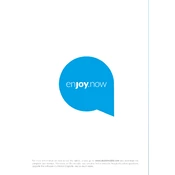
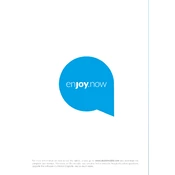
To perform a factory reset, press and hold the reset button on the device for 10 seconds until the LED indicators blink. This will restore the device to its default settings.
First, ensure that all cables are securely connected. Check the network configuration settings on the device. Restart the router and the Alcatel 9309X 1T7. If the issue persists, consult the user manual or contact technical support.
Download the latest firmware from the Alcatel website. Access the device settings through a web browser, navigate to the firmware update section, and upload the downloaded file. Follow the on-screen instructions to complete the update.
Access the device management interface, navigate to the VLAN configuration section, create a new VLAN by specifying the ID and name, and assign the desired ports to the VLAN. Save the configuration changes.
Log in to the device via the management interface, locate the configuration backup option, and select the option to export the settings to a local drive. Ensure the backup file is stored securely.
Ensure the device is placed in a well-ventilated area and not stacked with other equipment. Check for dust accumulation and clean the device's vents carefully. If overheating continues, consider consulting with technical support.
Consider using wireless range extenders or additional access points. Position the device centrally for optimal coverage and reduce physical obstructions. Adjust the antenna orientation for better signal distribution.
Access the router's management page, navigate to the wireless settings, and enable the guest network feature. Configure the network name (SSID) and password, and set the appropriate security settings. Save the changes.
Log in to the device's management interface with the default credentials, navigate to the account settings, and select the option to change the username and password. Choose a strong password and save the changes.
Regularly check and update the firmware, back up the configuration settings periodically, ensure the device is clean and free from dust, and inspect all cables and connections for wear or damage.