Alcatel 8082 1T10 User's Manual
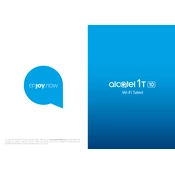
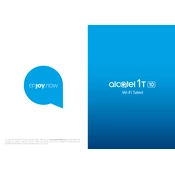
To perform a factory reset on the Alcatel 8082 1T10, go to Settings > System > Reset options > Erase all data (factory reset). Confirm the action and wait for the device to reset.
First, check the charging cable and adapter for damage. Try using a different power outlet and ensure the charging port is clean. If the problem persists, it may require service assistance.
To extend battery life, reduce screen brightness, disable unnecessary background apps, use battery saver mode, and turn off Wi-Fi and Bluetooth when not in use.
Clear cache, uninstall unused apps, and ensure the software is up to date. If the problem persists, consider performing a factory reset after backing up data.
Go to Settings > Network & Internet > Wi-Fi. Select the desired network and enter the password if required.
Use a microfiber cloth slightly dampened with water or a screen cleaning solution. Gently wipe the screen in a circular motion. Avoid using paper towels or abrasive materials.
To update the software, go to Settings > System > Advanced > System update. If an update is available, follow the on-screen instructions to download and install it.
Try restarting the device by holding the power button until it turns off and back on. If the issue continues, perform a factory reset or contact support for further assistance.
Locate the SIM card tray on the side of the device. Use the SIM eject tool to open the tray, place the SIM card in the tray, and reinsert it into the device securely.
Yes, the Alcatel 8082 1T10 supports stylus input. Simply use a compatible stylus, and it should automatically work without any additional settings.