Alcatel 5059A 1X User's Manual
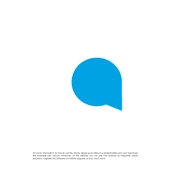
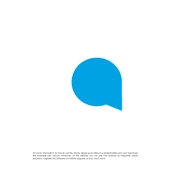
To perform a factory reset on your Alcatel 5059A 1X, go to Settings > System > Reset > Factory data reset. Confirm the reset and wait for the device to restart.
First, check the charging cable and adapter for any damage. Try using a different outlet or cable if available. If the phone still doesn't charge, clean the charging port and restart the device.
To extend battery life, reduce screen brightness, turn off unused apps running in the background, disable location services when not needed, and use battery saver mode.
To update the software, go to Settings > System > Software update. Check for updates and follow the on-screen instructions to download and install the latest version.
Ensure that airplane mode is off, restart your phone, and reset network settings by going to Settings > System > Reset > Reset Wi-Fi, mobile & Bluetooth.
Clear app cache, uninstall unused apps, and ensure there is enough storage space. Restart the phone and consider performing a factory reset if the issue persists.
Use Google Drive to back up your data by going to Settings > System > Backup. Enable Back up to Google Drive and choose the data you want to back up.
Turn off your phone. Locate the SIM tray on the side of the device. Use a SIM eject tool to open the tray, place the SIM card in the correct position, and slide the tray back into the phone.
Yes, you can expand the storage by inserting a microSD card into the designated slot, which supports up to 128GB of additional storage.
Try restarting the device by holding the power button until it reboots. If the problem persists, perform a factory reset or contact customer support for further assistance.