Alcatel 5009D 1C User's Manual
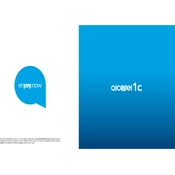
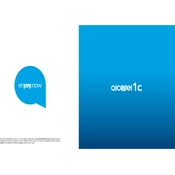
To perform a factory reset, go to Settings > System > Reset options > Erase all data (factory reset). Ensure to back up your data before proceeding as this will erase all data on the device.
Check if the charging cable and adapter are functioning correctly. Inspect the charging port for any debris or damage. Try using a different charger to determine if the issue is with the charger or the phone.
Reduce screen brightness, disable background apps, and use battery saver mode. Also, ensure that the phone's software is up to date for optimal performance.
Go to Settings > System > System update to check for and install any available updates. Ensure your device is connected to Wi-Fi and has sufficient battery life before updating.
Check for any available software updates and install them. If the problem persists, try performing a factory reset. If the issue continues, contact Alcatel customer support.
Use the phone's built-in data transfer tool during setup or download a data transfer app from the Google Play Store to transfer contacts, photos, and other data.
Yes, the Alcatel 5009D 1C supports microSD cards for storage expansion up to a specified limit. Insert a microSD card into the dedicated slot to add more storage.
Go to Settings > About phone and tap 'Build number' seven times. This will unlock Developer Options in the main settings menu.
Restart the device to refresh its system. If the problem persists, check for screen damage or software updates. A factory reset may be necessary if issues continue.
Press and hold the power button and the volume down button simultaneously until you see the screen flash, indicating a screenshot has been captured.