Alcatel 3025 v2 User's Manual
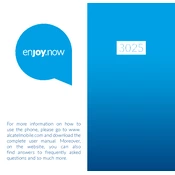
For more information on how to use the phone, please go to www. alcatelmobile.com and download the complete user manual. Moreover, on the website, you can also find answers to frequently asked questions and so much more.
21
Table of contents 1 Getting started ............................5
1.1 Set up ..................................................5 1.2 Power on your phone ......................9 1.3 Power off your phone ......................9
2 Your mobile ............................... 10 2.1 Keys ................................................... 10 2.2 Status bar icons .............................. 15
3 Making a call ............................. 16 3.1 Placing a call .................................... 16 3.2 Calling your voicemail ................... 19 3.3 Receiving a call ............................... 19 3.4 During a call .................................... 20
4 Menu screen ............................. 21 4.1 Access main menu ......................... 21
5 Contacts ..................................... 21 5.1 Consulting your contacts ............. 21 5.2 Delete a contact ............................. 23 5.3 Available options ............................ 24
6 Message ..................................... 25 6.1 Write message ................................ 25 6.2 Settings ............................................. 27
7 Call logs ...................................... 28 8 Gallery ........................................ 29 9 Camera ....................................... 29
9.1 Camera ............................................. 29 9.2 Video ................................................. 30
10 Video........................................... 31 11 Audio .......................................... 32 12 Internet ...................................... 33 13 FM radio..................................... 34 14 Calendar ..................................... 37 15 Calculator ................................... 37 16 Convert ....................................... 38 17 Settings ...................................... 38
17.1 Phone settings ................................ 39 17.2 Call settings .....................................40 17.3 network settings............................. 42 17.4 Connectivity .................................... 43 17.5 Security ...........................................43 17.6 Regulatory & Safety ....................... 45 17.7 Restore factory settings ................ 45
18 My files ....................................... 46 19 Notes .......................................... 46 20 Torch ........................................... 46 21 Recorder ..................................... 47 22 Alarm .......................................... 47 23 World clock ............................... 48 24 Call filter..................................... 49 25 Profiles ....................................... 52 26 Bluetooth ................................... 52 27 Input mode ................................ 53
43 English - CJA1MF0ALAAA
This product meets applicable national SAR limits of 2.0 W/kg. The specific maximum SAR values can be
found on Radio Waves section of this user guide. When carrying the product or using it while worn on your body, either use an approved accessory such as a holster or otherwise maintain a distance of 5 mm from the body to ensure compliance with RF exposure requirements. Note that the product may be transmitting even if you are not making a phone call.
www.sar-tick.com
Safety and use ................................ 54 General information ...................... 66 Warranty .......................................... 70 Troubleshooting ............................. 72
65
Installing or removing the battery
Insert and click the battery into place, then close the phone cover.
Unclip the cover, then remove the battery.
1 Getting started ..... 1.1 Set up
Removing or installing the back cover
87
Inserting or removing the SIM/SD card
You must insert your SIM card to make phone calls.Place the SIM/SD card with the chip facing downwards and slide it into its housing. Make sure that it is correctly inserted. To remove the card, press and slide it out. This phone supports STK service function. The specific items depend on SIM card and network. Service menu will be automatically added to the phone menu when supported by network and SIM card.
SIM
SD
Charging the battery
Connect battery charger to your phone and plug into the socket Be careful not to force the plug
into the socket.
109
Make sure the battery is correctly inserted before connecting the charger. The mains socket must be near to
the phone and easily accessible (avoid electric extension cables).
To reduce power consumption and wasting energy, when battery is fully charged, disconnect your charger from the plug; reduce the backlight time, etc.
1.2 Power on your phone
Hold down the key until the telephone powers on.
1.3 Power off your phone
Hold down the key from the Home screen.
2 Your mobile ........ 2.1 Keys
1211
Camera
Volume key
From Idle screen Press: Access Main
menu
Call key Pick up/Send a call Press: Enter Call log
(From Idle screen) Delete character (In Edit mode) Back Access Contacts
USB port Headset connector
1413
Press: End a call Return to the Idle screen
Press and hold: Power on/off
From Idle screen Press: 0 In Edit mode Press: 0 (when input
mode is Add numbers) Press and hold: 0
From Idle screen Press: * Press and hold: +/p/w In Edit mode: Press: Access symbols
table
From Idle screen Press: # Press and hold: Change
between Vibrate and Normal modes
In Edit mode Press: Change input
methods
1615
2.2 Status bar icons (1)
Battery charge level. Call forwarding
activated.
Alarm or appointments programmed.
Level of network reception.
Roaming.
SMS unread.
Missed calls.
Vibration alert.
Headset mode.
Bluetooth status
(1) The icons and illustrations in this guide are provided for informational purposes only.
GPRS connection status
3 Making a call ..... 3.1 Placing a call
Dial the desired number then press key to place the call. If you make
a mistake, press key to delete the incorrect digits.
1817
You can also make a call from your call log:
First, press key from Idle screen to access the call log and choose the contact you want to dial, then select Options. Then select Call.
If you want to make a call from phonebook, select Cantacts\ Options\Call.
Select Contacts from main menu: Choose the contact you want to dial, then select Options; finally, select Call.
2019
To hang up the call, press the key (Select End).
Making an emergency call
If your phone has network coverage, dial emergency number and press the send key to make an emergency call. This works even without a SIM card and without typing the PIN code.
3.2 Calling your voicemail (1)
To access your voicemail, hold down the key. To edit your voicemail, selectMessage\Options\Voicemail server\Edit, then you can edit the voicemail and number. Finally, select Save.
3.3 Receiving a call
When you receive an incoming call, press the key to talk and then hang up using the key.
If the icon is displayed, vibration
(1) Contact your network operator to check service availability.
is activated and no ringtone will play.
The callers number is displayed if it is transmitted by the network (contact your network operator to check service availability).
3.4 During a call (1)
During a call, you can press to initiate Handfree mode.
You can adjust the sound level during a call by using the up/down or side key.
Move the handset away from your ear while using the "H-free" option because the amplified volume might cause hearing damage.
Handling two calls
Answering a second call (ensure that "Call waiting" is activated.
(1) Contact your network operator to check service availability.
2221
4 Menu screen ...... 4.1 Access main menu
Press from the Idle screen to enter the main menu.
The main menu can be used to select your favourites by pressing in the left or right direction.
5 Contacts ........ 5.1 Consulting your contacts
You can access this function by
selecting Contacts from the main menu.
Searching for a contact
You can search for a contact by typing the initial of their name. Subsequent letters may be added to refine the search.
Viewing a contact
Select a name from your contacts to read the contact information.
Adding a contact
You can add a new contact to phone or SIM card by pressing OK, and select New to enter the "New contact" screen.
First, press from Idle screen to access Contacts and select OK. Secondly, select New.
2423
Thirdly, you can choose to add the new contact to phone or SIM card. Finally, edit the name and numbers and save them.
5.2 Delete a contact
Select the contact you want to delete and select Options.
Then select Delete to remove the contact.
5.3 Available options
From the contact list, you can access the following options: View View the selected contact. Call Make a call to the selected contact. Create message Send an SMS/MMS to a contact you selected from Contacts. Edit Modify the contents of a file: name, etc. Delete multiple Delete multiple contacts. Import/Export Import or export contacts to/from phone or SIM card. Send vCard Send a contact via SMS/MMS/ Bluetooth. Speed dial Set speed dial numbers.
2625
Storage status View used and available space in phone and SIM card.
6 Message ......... 6.1 Write message
From the Message screen select Options\New chat to create a new SMS/MMS.
How to type a message:
Press a number key, 2-9, repeatedly until the desired character is displayed. If the next letter your want is located on the same key as
the present one, wait until the cursor is displayed.
Example: For alcatel, press on the following keys:
, , , , , 3 DEF , --> alcatel.
To insert a punctuation mark or special character, press key.
If you want to delete the already typed letters or symbols press to delete them one by one.
How to read a message:
If a message comes, a notification will be shown in the idle screen. Press View to read it or press Cancle
2827
to keep it unread.
While writing a message, select Options to access all the messaging options.
You can save any messages that you often send to Drafts.
6.2 Settings
SMS Settings Message centre
You can set message centre.. Message validity period
You can set your message validity period as 1, 6, 24, 72 hours, 1 week or Maximum. Status report Alphabet management
GSM alphabet, 8bit, UCS2, Auto Preferred storage
Set the path to save the message.
MMS
MMS account You can set MMS account.
Receive options Local receive mode, Roaming receiving mode, Advertisement, Delivery report. Send report
Validity period, Priority, Delivery report, Request read report, Anonymous send, File storage
Phone or SD card Play audio Restore default
WAP push message
Accept push messages Service loading operation
Always, Alert, Never
7 Call logs ......... You can view call history in this menu.
3029
8 Gallery ............ You can view, delete, mark, rename or slideshow images through this function.
9 Camera ........... 9.1 Camera
9.1.1 Take a photo, save or delete The screen acts as the viewfinder. Position the object or landscape in the viewfinder and press to take the image and the images will be automatically saved. If you dont want it, you may directly delete it.
9.1.2 Settings in framing mode When you enter the "Camera" function through "Camera\More options\Photo capture", you are in Framing mode. Use the mobile screen as a viewfinder and press
"More options" for the settings of Flash, Size, Brightness, Contrast, Effect..
9.1.3 Options available after taking the photo
Once you have taken a photo, you can go to "Images" to view it, send it by Bluetooth or MMS, or set it as a wallpaper.
9.2 Video
9.2.1 Framing mode When you enter the "Camera" function through "Camera\More options\Video capture", you are in Framing mode. Use the mobile screen as a viewfinder and press "More options" for the settings of Flash, Size, Brightness, Contrast, Effect.
9.2.2 Recording mode Once you have chosen your settings, you can launch the recording of your
3231
video-clip by pressing the key. If you receive a call in recording
mode, video recording will stop and save automatically.
9.2.3 Further operations after shooting a video
After shooting a video, you can choose to send your video by MMS, Bluetooth or go to Videos to view it. Enter View video directory to rename the video.
10 Video .............. You can play videos in this menu. Options available: Open Play a video. Full screen Play a video in full screen. Adjust brightness
View You can view your Hisotry and favorites. Repeat You can turn off repeat or choose from Repeat all and Single. Shuffle Turn on/off shuffle. Set as Set a video as Power on/off display. Settings This menu includes Local video play mode/Screen fluency priority, network connect settings, RTP/ RTCP settings, Proxy settings, Traffic statistics, Reset settings, Help. Exit
11 Audio ............. Use this function to play audio files. Press to play/pause the audio player, short press or to last or
3433
next audio, in audio player interface, press and to tune volume.
12 Internet ......... You can access internet through this functionality. You can select Options > Settings to set your Network account, Homepage and content. Homepage You can enter the pre-defined homepage directly through this menu. Bookmarks You can view your bookmarks in this menu. Select Options to open webpage or edit, add, delete, mark/ unmark bookmarks. Select Send connection to share a bookmark to a contact. You can also save a webpage as homepage. Enter URL Enter a pre-defined URL through this menu.
Offline pages Enter offline pages through this menu.
13 FM radio ........ Your phone is equipped with a radio (1) functionality. You can use the application as a traditional radio with saved channels. You can listen to it while running other applications.
First, to turn on the radio, select FM radio from main menu. Then, search the channel by selecting OK\ Options\Auto search and save (when using this function for the first time). Stations will be automatically saved to Channel list, and you can select one.
(1) The quality of the radio depends on the coverage of the radio station in that particular area.
3635
How to choose the existed channel:
a. From the FM radio main screen:
Press in the left or right direction. to change the channel.
b. From the channel list:
Select Options\Channel list after entering FM Radio, and choose the channel you like. You can Play/ Delete/Edit/Delete all the selected channel.
How to add a new channel: Select Options\Channel list\
select "Back".
Available options: Auto search and save Start auto search and stations will be automatically saved to "Channel list". Channel list Open the list of saved stations. Save Save the current tuned station to the "Channel list". Manual search Start manual search and stations will be automatically saved to "Channel list". Turn on speaker Turn on/off the speaker.
3837
Record Start record a channel. Recordings View your recordings. Storage Choose to store your recordings in Phone or SD card. Help You can learn more about how to ues the radio in this menu.
14 Calendar ........ Once you enter this menu, there is a monthly-view calendar for you to check date. Select Options to add new event, view schedules, view all events, clear today's tasks, clear all, go to date or change to weekly or daily calendar.
15 Calculator ...... Enter a number, select the type
of operation and enter the second number, press Equal to display the result.
16 Convert .......... This menu supports weight conversion and length conversion.
17 Settings .......... From the main menu, select Settings\OK and access the function of your choice in order to customise your telephone.
4039
17.1 Phone settings
To modify the Phone settings, select Phone settings and you will see Display, Time & date, Widget bar Auto power on/off, Language settings. Display This function allows you to select phone wallpaper settings, Brightness, Backlight, Keypad backlight time. Time & Date It allows you to have settings of date and time, including 12/24h format and date format(Year-Mon-Day/ Mon-Day-Year/Day-Mon-Year).You can also choose to update time automatically by Update time settings > Auto update time. Widget bar Select On/Off to activate or deactivate display of widget on the main screen. Enter Edit Widgets to choose widgets that you want to display on the main screen. You can
also reorder the widgets. Auto power on/off You can set the power on/off time in this function. Language settings Display language for messages. You can choose display language and writng language in this menu.
17.2 Call settings Flip to answer
You can activate/deactivate Flip to answer in this menu. Call divert You can activate, cancel or verify the status of the call forwarding to the voicemail or to a specified number. The following configurations are possible: Call forwarding unconditional: systematic forwarding of all your calls. Call forwarding on busy: if your line is busy, if you dont answer or if you are outside the network range.
4241
Call forwarding on no reply: if you do not want to reply. Divert if unreachable Cancel all diverts Call waiting Activate/Deactivate the notification of a second incoming call by a beep. You can also check status of waiting calls.
Call barred The following configurations are possible: All outgoing calls All outgoing calls are barred. All incoming calls All incoming calls are barred. All incoming calls when roaming All incoming calls are barred when roaming. ISD calling All ISD cllas are barred. Dial when INTL raoming
Outgoing international calls except those to your country of subscription are barred. Cancel all barring Deactivate all call barring. Change password Change the original barring password for activating call barring. Hide ID You can choose to Hide ID, Show your caller ID or Display ID by network. Others You can access activate/deactivate Call time minute reminder, Auto redial and Auto record voice calls in this menu.
17.3 network settings
You can set Network selection/ Network type(3G/2G) and view Network information through this menu.
4443
17.4 Connectivity
You can access this feature to set and select your preferred network and search mode. Data accounts
You can set your network account in this menu. Data connection
You can trun on\off data connection according to your need. Data roaming
GPRS data services can be used while roaming overseas. SIM Provider SIM Provider Reset
Reset SIM provider.
17.5 Security
You can protect your phone by activating and changing the PIN and password, its initial one is 1234.The feature also allows you to lock your
phone by activating the PIN2 of Fixed dial number.
PIN
The SIM card protection code is requested each time the phone is powered on.
Modify PIN2
A protection code for certain SIM card features (Billing/Cost/FDN, etc.) will be requested if you attempt to access it, if the code is activated. Select to update it with a new one (between 4 and 8 digits).
Phone lock
Lock your phone by setting a password.
Change phone lock password
Change phone password, its initial one is 0000.
Fixed dial number
Allows the phone to be "locked" so
4645
that it can only dial certain numbers, or numbers with certain prefixes. To activate this function, PIN2 code is mandatory.
17.6 Regulatory & Safety
View your phone information, such as Product model, Manufacturer name, Manufacturer address, IMEI, CU Reference, Bluetooth Declaration ID etc.
17.7 Restore factory settings
Make the phones settings recover to its default value. End-user data will not be erased. Enter its default password 0000 to confirm to restore and reboot.
18 My files .......... The phone provides a certain space for users to manage files and support the memory card. The capacity of the memory card is selectable. You can use the file manager to conveniently manage various directories and files on the phone and the memory card.
19 Notes .............. You can add text that needs to be recorded.
20 Torch ............... Turn on\off the torch as per your need.
4847
21 Recorder ........ Use this function to record audio files. The phone support AMR/MP3/WAV. The recording file you stopped will be stored in audio file automatically.
22 Alarm .............. Your mobile phone has a built-in alarm clock with a snooze feature. You can set up your alarm by selecting Alarm\OK\Edit from main menu.
You can set up your time when you access above Alarm screen, select Edit to set the repeat time and ringtone
Time Set your time according to your need. Repeat You may select Once (default)/ Daily/Working days to your preference. Ringtone You may choose Default ringtones, More Ringtones, FM radio or Recording as the alarm ringtone.
23 World clock ... The first clock displays the time based on your location when you set up your phone. You can add other cities to show the time in their time zones.
5049
24 Call filter ........ You can set your blacklist and whitelist in this menu. From Call filter phone screen, the following options are available: Blacklist You can add contacts to the blacklist mainly from the following ways: 1. From Blacklist > Options > New - Enter a name and number or press
OK to select one contact from the Contacts list at a time
- Save 2. From Blacklist > Options >
Import contacts - Select and mark contacts one by
one, or mark all contacts at a time through Options > Mark all
- Options > OK
3. From Call logs application - Select a contact from All calls in
Call logs - Options > Add to blacklist 4. From Message application - Select a message from Message >
Inbox - Options > Add to blacklist Whitelist You can add contacts to the whitelist mainly from the following ways: 1. From Whitelist > Options > New - Enter a name and number or press
OK to select one contact from the Contacts list at a time
- Save 2. From Whitelist > Options >
Import contacts - Select and mark contacts one by
one, or mark all contacts at a time through Options > Mark all
- Options > OK
5251
3. From Call logs application (1)
- Select a contact from All calls in Call logs
- Options > Add to whitelist 4. From Message application (1)
- Select a message from Message > Inbox
- Options > Add to whitelist Settings You are allowed to select among options below: 1. Enable blacklist Enable the blacklist to automatically block all callers listed on the blacklist. 2. Enable whitelist Enable the whitelist will only allow callers listed on the whitelist. 3. Disable call filter Disable both blacklist and whitelist will allow any callers.
(1) It depends on your phone model
Note: Enabling both the blacklist and whitelist will only allow callers from the numbers listed on the whitelist. If there is no number in the whitelist, the phone will not allow any callers.
25 Profiles ........... With this menu, you can set up the sound mode from Normal, Silent , vibrate, Aeroplane mode.
26 Bluetooth ...... You can exchange data, such as video, image and audio, withother bluetooth supported devices within a limited range after pairing.
5453
27 Input mode ........... This mode allows you to type a text by choosing a letter or a sequence of characters associated with a key. Press the key several times until the desired letter is highlighted. When you release the key the highlight character is inserted into the text.
Safety and use ............. We recommend that you read this chapter carefully before using your phone. The manufacturer disclaims any liability for damage, which may result as a consequence of improper use or use contrary to the instructions contained herein.
TRAFFIC SAFETY: Given that studies show that using a phone while driving a vehicle constitutes a real risk, even when the hands-free kit is used (car kit, headset...), drivers are requested to refrain from using their phone when the vehicle is not parked. When driving, do not use your phone and headset to listen to music or to the radio. Using a headset can be dangerous and forbidden in some areas. When switched on, your phone emits electromagnetic waves that can interfere with the vehicles electronic systems such as ABS anti-lock brakes or airbags. To ensure that there is no problem: - do not place your phone on top of the
dashboard or within an airbag deployment area,
- check with your car dealer or the car manufacturer to make sure that the dashboard is adequately shielded from phone RF energy.
5655
CONDITIONS OF USE: You are advised to switch off the phone from time to time to optimise its performance. Switch the phone off before boarding an aircraft. Switch the phone off when you are in health care facilities, except in designated areas. As with many other types of equipment now in regular use, phones can interfere with other electrical or electronic devices, or equipment using radio frequency. Switch the phone off when you are near gas or flammable liquids. Strictly obey all signs and instructions posted in a fuel depot, petrol station, or chemical plant, or in any potentially explosive atmosphere. When the phone is switched on, it should be kept at least 15 cm from any medical device such as a pacemaker, a hearing aid or insulin pump, etc. In particular when using the phone, you should hold it against the ear on the opposite side to the device, if any. To avoid hearing impairment, pick up the call before holding your phone to your ear. Also move the phone away from your ear while using the hands-free mode because the amplified volume might cause hearing damage. Do not let children use the phone and/or play with the phone and accessories without supervision. If your phone has a removable cover, note that your phone may contain substances that could create an allergic reaction.
If your phone is a unibody device, the back cover and battery are not removable. If you disassemble your phone the warranty will not apply. Disassembling the phone may damage the battery, and may cause leakage of substances that could create an allergic reaction. Always handle your phone with care and keep it in a clean and dust-free place. Do not allow your phone to be exposed to adverse weather or environmental conditions (moisture, humidity, rain, infiltration of liquids, dust, sea air, etc). The manufacturers recommended operating temperature range is 0C (32F) to +40C (104F). At over 40C (104F) the legibility of the phones display may be impaired, though this is temporary and not serious. Do not open, dismantle, or attempt to repair your phone yourself. Do not drop, throw, or bend your phone. Do not use the phone if the glass screen is damaged, cracked, or broken to avoid any injury. Do not paint it. Use only batteries, battery chargers, and accessories which are recommended by TCL Communication Ltd. and its affiliates and are compatible with your phone model. TCL Communication Ltd. and its affiliates disclaim any liability for damage caused by the use of other chargers or batteries. Remember to make back-up copies or keep
5857
a written record of all important information stored on your phone. Some people may suffer epileptic seizures or blackouts when exposed to flashing lights, or when playing video games. These seizures or blackouts may occur even if a person never had a previous seizure or blackout. If you have experienced seizures or blackouts, or if you have a family history of such occurrences, please consult your doctor before playing video games on your phone or enabling a flashing-lights feature on your phone. Parents should monitor their childrens use of video games or other features that incorporate flashing lights on the phones. All persons should discontinue use and consult a doctor if any of the following symptoms occur: convulsion, eye or muscle twitching, loss of awareness, involuntary movements, or disorientation. To limit the likelihood of such symptoms, please take the following safety precautions: - Do not play or use a flashing-lights feature
if you are tired or need sleep. - Take a minimum of a 15-minute break
hourly. - Play in a room in which all lights are on. - Play at the farthest distance possible from
the screen. - If your hands, wrists, or arms become tired
or sore while playing, stop and rest for several hours before playing again.
- If you continue to have sore hands, wrists, or arms during or after playing, stop the game and see a doctor.
When you play games on your phone, you may experience occasional discomfort in your hands, arms, shoulders, neck, or other parts of your body. Follow the instructions to avoid problems such as tendinitis, carpal tunnel syndrome, or other musculoskeletal disorders.
PROTECT YOUR HEARING To prevent possible hearing
damage, do not listen at high volume levels for long periods. Exercise caution when holding your phone near your ear while the loudspeaker is in use.
PRIVACY: Please note that you must respect the laws and regulations in force in your jurisdiction or other jurisdiction(s) where you will use your phone regarding taking photographs and recording sounds with your telephone. Pursuant to such laws and regulations, it may be strictly forbidden to take photographs and/ or to record the voices of other people or any of their personal attributes, and duplicate or distribute them, as this may be considered to be an invasion of privacy. It is the users sole responsibility to ensure that prior authorisation has been obtained, if necessary, in order to record private or confidential conversations or take a photograph of another person; the
6059
manufacturer, the seller or vendor of your phone (including the operator) disclaim any liability which may result from the improper use of the phone.
BATTERY: Following air regulation, the battery of your product is not charged. Please charge it first. For a non-unibody device: Observe the following precautions: - Do not attempt to open the battery (due to
the risk of toxic fumes and burns); - Do not puncture, disassemble, or cause a
short circuit in a battery; - Do not burn or dispose of a used battery
in household rubbish or store it at temperatures above 60C (140F).
Batteries must be disposed of in accordance with locally applicable environmental regulations. Only use the battery for the purpose for which it was designed. Never use damaged batteries or those not recommended by TCL Communication Ltd. and/or its affiliates. For a non-unibody device with a non- removable battery: Observe the following precautions: - Do not attempt to eject, replace or open
the battery; - Do not puncture, disassemble, or cause a
short circuit in the battery; - Do not burn or dispose of your phone in
household rubbish or store it at temperature above 60C (140F).
Phone and battery must be disposed of in accordance with locally applicable environmental regulations.
This symbol on your phone, the battery, and the accessories means that these phones must be taken to collection points at the end of their life:
- Municipal waste disposal centres with specific bins for these items of equipment
- Collection bins at points of sale. They will then be recycled, preventing substances being disposed of in the environment, so that their components can be reused. In European Union countries: These collection points are accessible free of charge. All products with this sign must be brought to these collection points. In non European Union jurisdictions: Items of equipment with this symbol are not to be thrown into ordinary bins if your jurisdiction or your region has suitable recycling and collection facilities; instead they are to be taken to collection points for them to be recycled. CAUTION: RISK OF EXPLOSION IF BATTERY IS REPLACED BY AN INCORRECT TYPE. DISPOSE OF USED BATTERIES ACCORDING TO THE INSTRUCTIONS
6261
CHARGERS Mains powered chargers will operate within the temperature range of: 0C to 40C. The chargers designed for your phone meet the standard for safety of information technology equipment and office equipment use. They are also compliant with the ecodesign directive 2009/125/EC. Due to different applicable electrical specifications, a charger you purchased in one jurisdiction may not work in another jurisdiction. They should be used for this purpose only. RADIO WAVES: Proof of compliance with international standards (ICNIRP) or with European Directive 2014/53/EU (RED) is required of all phone models before they can be put on the market. The protection of the health and safety for the user and any other person is an essential requirement of these standards or this directive. THIS DEVICE MEETS INTERNATIONAL GUIDELINES FOR EXPOSURE TO RADIO WAVES.
Your phone is a radio transmitter and receiver. It is designed not to exceed the limits for exposure to radio waves (radio frequency electromagnetic fields) recommended by international guidelines. The guidelines were developed by an independent scientific organisation (ICNIRP) and include a substantial safety margin designed to assure the safety of all persons, regardless of age and health. The radio wave exposure guidelines use a unit of measurement known as the Specific Absorption Rate, or SAR. The SAR limit for mobile devices is 2 W/kg. Tests for SAR are conducted using standard operating positions with the device transmitting at its highest certified power level in all tested frequency bands. The highest SAR values under the ICNIRP guidelines for this device model are:
Maximum SAR for this model and conditions under which it was recorded.
Head SAR UMTS 900 + Bluetooth
0.423 W/ kg
Body-worn SAR UMTS 2100 + Bluetooth
1.556 W/ kg
6463
During use, the actual SAR values for this phone are usually well below the values stated above. This is because, for purposes of system efficiency and to minimise interference on the network, the operating power of your phone is automatically decreased when full power is not needed for the call. The lower the power output of the phone, the lower its SAR value. Body-worn SAR testing has been carried out at a separation distance of 5 mm. To meet RF exposure guidelines during body-worn operation, the phone should be positioned at least this distance away from the body. If you are not using an approved accessory ensure that whatever product is used is free of any metal and that it positions the phone the indicated distance away from the body. Organisation such as the World Health Organisation and the US Food and Drug Administration have stated that if people are concerned and want to reduce their exposure they could use a hands-free device to keep the phone away from the head and body during phone calls, or reduce the amount of time spent on the phone. For more information, you can go to www.alcatelmobile.com Additional information about electromagnetic fields and public health are available on the following site: http://www.who.int/peh-emf.
Your phone is equipped with a built-in antenna. For optimal operation, you should avoid touching it or degrading it. As mobile devices offer a range of functions, they can be used in positions other than against your ear. In such circumstances the phone will be compliant with the guidelines when used with headset or USB data cable. If you are using another accessory ensure that whatever product is used is free of any metal and that it positions the phone at least 5 mm away from the body.
Please note by using the device some of your personal data may be shared with the main device. It is under your own responsibility to protect your own personal data, not to share with it with any unauthorised devices or third party devices connected to yours. For products with Wi-Fi features, only connect to trusted Wi-Fi networks. Also when using your product as a hotspot (where available), ensure your network security. These precautions will help prevent unauthorised access to your phone. Your product can store personal information in various locations including a SIM card, memory card, and built-in memory. Be sure to remove or clear all personal information before you recycle, return, or give away your product. Choose your apps and updates carefully, and install from trusted sources only. Some apps can impact your products performance and/or have access to
6665
private information including account details, call data, location details, and network resources.
Note that any data shared with TCL Communication Ltd. is stored in accordance with applicable data protection legislation. For these purposes TCL Communication Ltd. implements and maintains appropriate technical and organisational measures to protect all personal data, for example against unauthorised or unlawful processing and accidental loss or destruction of or damage to such personal data whereby the measures shall provide a level of security that is appropriate having regard to
(i) the technical possibilities available,
(ii) the costs for implementing the measures,
(iii) the risks involved with the processing of the personal data, and
(iv) the sensitivity of the personal data processed.
You can access, review and edit your personal information at any time by logging into your user account, visiting your user profile or by contacting us directly. Should you require us to edit or delete your personal data, we may ask you to provide us with evidence of your identity before we can act on your request.
LICENCES
microSD Logo is a trademark.
The Bluetooth word mark and logos are owned by the Bluetooth SIG, Inc. and any use of such marks by TCL
Communication Ltd. and its affiliates is under licence. Other trademarks and trade names are those of their respective owners. Alcatel 3025X Bluetooth Declaration ID D033125
General information ... Internet address: www.alcatelmobile.com Hotline: See the "SERVICES" leaflet that
came with your phone or go to our website. Manufacturer: TCL Communication Ltd. Address: 5/F, Building 22E, 22 Science
Park East Avenue, Hong Kong Science Park, Shatin, NT, Hong Kong.
Electronic labeling path: Touch Settings > Regulatory & safety or press *#07#, you can find more information about labelling (1)
On our website, you will find our FAQ (Frequently Asked Questions) section. You can also contact us by email to ask any questions you may have.
(1) It depends on countries.
6867
This radio equipment operates with the following frequency bands and maximum radio-frequency power: GSM 850/900: 33 dBm GSM 1800/1900: 30 dBm UMTS 900/2100: 24 dBm Bluetooth 2.4GHz band: 2 dBm
Regulatory information Hereby, TCL Communication Ltd. declares that the radio equipment type Alcatel 3025X is in compliance with Directive 2014/53/EU. The full text of the EU declaration of conformity is available at the following internet address: http://www.alcatelmobile. com/EU_doc.
Additional information The description of accessories and components, including software, which allow the radio equipment to operate as intended, can be obtained in the full text of the EU declaration of conformity at the following internet address: http://www.alcatelmobile. com/EU_doc.
Protection against theft (1)
Your phone is identified by an IMEI (phone serial number) shown on the packaging label and in the phones memory. We recommend that you note the number the first time you (1) Contact your network operator for
service availability.
use your phone by entering *#06# and keep it in a safe place. It may be requested by the police or your operator if your phone is stolen. This number allows your phone to be blocked preventing a third person from using it, even with a different SIM card.
Disclaimer There may be certa