Aiwa AMP09 Instruction Manual
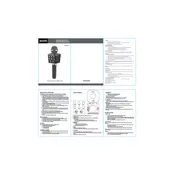
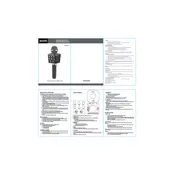
To connect the Aiwa AMP09 Microphone to your computer, use the provided USB cable. Insert the USB end into an available USB port on your computer. The microphone should be automatically recognized by your operating system.
If the microphone is not recognized, try using a different USB port, check the cable for any damage, and ensure that your computer's audio drivers are up to date. Restarting your computer may also resolve the issue.
To reduce background noise, use the microphone's built-in noise reduction feature by adjusting the settings in your recording software. Additionally, place the microphone closer to your mouth and use a pop filter or foam cover.
Keep the microphone in a dry environment, clean it regularly with a soft cloth, and store it in its case when not in use to prevent dust accumulation. Avoid exposing it to extreme temperatures and humidity.
Adjust the gain through your computer's audio settings or the recording software you are using. The Aiwa AMP09 itself does not have a physical gain knob, so software adjustments are necessary.
Yes, the Aiwa AMP09 is suitable for live streaming. Ensure that it is properly connected and configured in your streaming software to work as the primary audio input device.
Ensure that you are using headphones to prevent audio feedback from speakers. Check your recording software settings to disable any unnecessary audio monitoring.
Open your computer's sound settings and navigate to the input devices section. Speak into the microphone and check for input level movement. You can also record a short audio clip to verify sound quality.
Check all connections to ensure they are secure. Try using a different USB port or cable. If the issue persists, it may be due to electrical interference; try moving the microphone away from power sources or electronic devices.
Yes, the Aiwa AMP09 is compatible with both Windows and Mac operating systems. Ensure that your system meets any necessary driver requirements for optimal performance.