Advent AKBGWDB09 Quick Start Guide
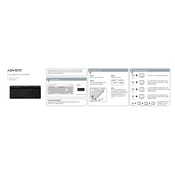
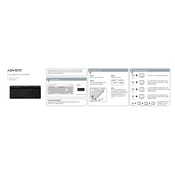
To connect the Advent AKBGWDB09 keyboard, plug the USB connector into an available USB port on your computer. The operating system should automatically recognize the keyboard and install any necessary drivers.
If some keys are not working, try unplugging and reconnecting the keyboard. Check for debris under the keys and clean if necessary. Test the keyboard on another computer to rule out hardware failure.
To clean your keyboard, unplug it first. Use compressed air to remove dust between the keys. For a deeper clean, gently wipe the keys with a damp cloth and mild detergent. Avoid letting moisture seep under the keys.
Yes, the Advent AKBGWDB09 keyboard is compatible with Mac computers. However, some function keys might operate differently. You may need to adjust keyboard settings in the System Preferences.
If the keyboard is not recognized, try a different USB port and restart the computer. Check for driver updates or conflicts in the Device Manager (Windows) or System Report (Mac).
The Advent AKBGWDB09 keyboard can be used with tablets that have a USB port or support USB OTG (On-The-Go) connectivity with an appropriate adapter.
To enable the function keys, you may need to press the 'Fn' key in combination with the desired function key. Refer to your operating system's keyboard settings for customization options.
Regular maintenance includes cleaning the keyboard to prevent dust build-up and checking the USB connector for any physical damage. Avoid eating or drinking near the keyboard to reduce risk of spills.
Some models allow locking function keys through specific key combinations or software settings. Refer to the user manual for detailed instructions specific to your keyboard.
Store the keyboard in a cool, dry place to avoid exposure to dust and moisture. Consider using a dust cover or placing it in a protective case to prolong its lifespan.