Advent ADE-WNL1 Quick Start Guide
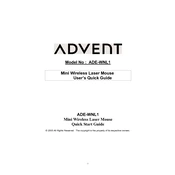
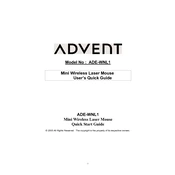
To connect the Advent ADE-WNL1 Mouse, plug the USB receiver into an available USB port on your computer. The mouse should automatically pair and be ready for use within a few seconds.
If the mouse is not responding, check if the batteries are correctly installed or need replacement. Ensure the USB receiver is properly connected. Try reconnecting the receiver to a different USB port and restart your computer.
To clean the mouse, turn it off and remove the batteries. Use a soft, slightly damp cloth to clean the exterior. Avoid using harsh chemicals. Use compressed air to remove dust from the sensor and buttons.
Yes, the Advent ADE-WNL1 Mouse is compatible with Mac computers. Simply plug the USB receiver into a USB port, and it should connect automatically.
The Advent ADE-WNL1 Mouse does not have customizable DPI settings. It is designed to work with a standard DPI setting that suits general usage.
The battery life of the Advent ADE-WNL1 Mouse can last up to several months depending on usage. It is recommended to use good-quality batteries to maximize battery life.
No additional software is required to install the Advent ADE-WNL1 Mouse. It is a plug-and-play device and should work automatically with most operating systems.
Ensure that the surface on which you are using the mouse is smooth and clean. Try using a mouse pad for better performance. Additionally, check for any interference from other wireless devices.
To extend the range, ensure the USB receiver is positioned in an open area, free from obstructions. Avoid using it near large metal objects or other electronic devices that might cause interference.
The Advent ADE-WNL1 Mouse typically comes with a one-year warranty. Refer to the product documentation or contact the retailer for more specific warranty information.