Advent ADV-MP82 Quick Start Guide
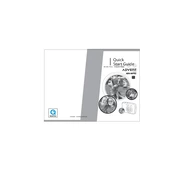
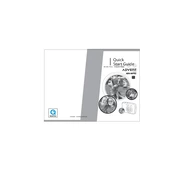
To set up your Advent ADV-MP82 Camera, first mount the camera securely. Connect the camera to a power source using the provided adapter. Download the companion app and follow the in-app instructions to connect the camera to your Wi-Fi network.
Ensure that the camera is within range of your Wi-Fi router. Check if the Wi-Fi credentials entered are correct. Restart both the camera and the router. If the issue persists, reset the camera to factory settings and try connecting again.
To access footage remotely, ensure that the camera is connected to the internet. Use the mobile app on your smartphone, log in with your account, and select the camera you wish to view. Ensure your app is updated to the latest version for optimal performance.
Regularly clean the camera lens with a soft, dry cloth to ensure clear image quality. Check for firmware updates quarterly and install them as needed. Inspect power connections and mountings periodically to ensure stability and safety.
To reset the camera, locate the reset button on the device. Press and hold the button for 10 seconds until the camera restarts. This will restore the camera to its original factory settings.
Check if the storage medium (SD card or cloud service) is properly configured and not full. Ensure that motion detection settings are enabled and correctly set. Verify that the camera is powered on and connected to the network.
Yes, the Advent ADV-MP82 Camera is compatible with various smart home systems. Check the manufacturer's website for specific integrations and ensure you have the latest firmware installed for optimal compatibility.
Verify that the camera lens is clean and free from obstructions. Check your internet connection speed as it may affect video quality. Adjust the resolution settings in the camera’s app for better clarity.
Consider using a Wi-Fi extender to boost signal strength. Place the router in a central location and minimize physical obstructions between the camera and router. Ensure the router's firmware is up-to-date for improved performance.
Yes, you can share access with other users through the companion app. Invite them by entering their email address and granting them permission to view the camera feed. Ensure that you manage access rights appropriately to maintain security.