Advent ADE-EMB2 User Manual
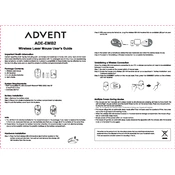
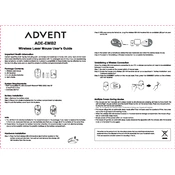
Plug the USB receiver into an available USB port on your computer. The mouse should automatically be recognized and start functioning. Ensure that the mouse is turned on using the switch at the bottom.
First, check if the USB receiver is properly connected to the USB port. Replace the batteries if necessary, and ensure the power switch on the mouse is turned on. If the issue persists, try connecting the receiver to a different USB port.
Use a soft, dry cloth to gently wipe the exterior of the mouse. For the sensor, you can use a cotton swab lightly dampened with alcohol. Avoid using any harsh chemicals or water directly on the mouse.
Ensure the mouse is on a smooth, clean surface. Check if the sensor is clean and free from dust. If using a mouse pad, try a different surface to rule out any issues with the pad itself.
Turn the mouse over and slide the battery cover off. Remove the old batteries and insert new ones, ensuring the correct polarity. Replace the battery cover and turn the mouse on.
Yes, the Advent ADE-EMB2 Mouse is generally compatible with Mac computers. Simply plug the USB receiver into a USB port, and the mouse should be recognized by the system.
The wireless connection range for the Advent ADE-EMB2 Mouse is typically around 10 meters (approximately 33 feet) in an open area without obstructions.
You may notice the mouse becoming less responsive or the cursor moving erratically as the batteries deplete. It's a good idea to keep spare batteries on hand for replacement when these symptoms appear.
No additional software is required for basic functionality. The mouse is plug-and-play and should work immediately upon connecting the receiver to the computer.
Check if there is any debris around the scroll wheel. Clean it gently with a dry cloth or compressed air. If the issue persists, try reconnecting the USB receiver or restarting your computer.