Yamaha SW1NLLM, SW1NLSM, SW1NBLM 2021 Operator's Manual
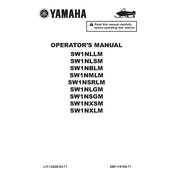
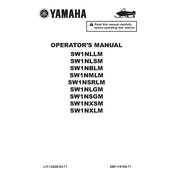
To set up your Yamaha SW1NLLM network switch, connect the power adapter, link your devices using Ethernet cables, access the switch's web interface via a web browser using the default IP address, and follow the on-screen instructions to configure network settings.
To perform a factory reset on the Yamaha SW1NLSM, press and hold the reset button on the switch for 10 seconds until the LED indicators blink, which indicates that the reset process has begun. Release the button and wait for the switch to reboot with default settings.
Ensure that the power adapter is securely connected to both the switch and a working power outlet. Check for any visible damage to the power cable. If the problem persists, try using a different power outlet or adapter.
Download the latest firmware version from the Yamaha support website. Access the switch's web interface, navigate to the firmware update section, upload the downloaded file, and follow the on-screen prompts to complete the update process.
Regularly check for firmware updates, ensure proper ventilation, clean dust from the device using compressed air, monitor network performance, and verify that all connections are secure to maintain optimal performance.
Yes, the Yamaha SW1NBLM switch supports VLAN configuration. Access the switch's web interface, navigate to the VLAN settings, and create or modify VLANs according to your network segmentation requirements.
If you forget the admin password, you will need to perform a factory reset to restore the default settings, including the default password. Be sure to back up any important configuration settings before resetting the switch.
Use the switch's built-in monitoring tools available in the web interface to view traffic statistics. You can also enable SNMP to integrate with network monitoring software for more detailed analysis.
The Yamaha SW1NBLM switch is a wired device and does not have built-in wireless capabilities. To connect to a wireless network, you can use a wireless access point connected to the switch.
The maximum number of devices you can connect to the Yamaha SW1NLLM switch is determined by the number of available Ethernet ports on the switch. Check the product specifications for the exact number of ports.