Yamaha MM8N54M, MM8N65M 2021 Operator's Manual
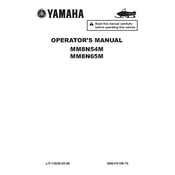
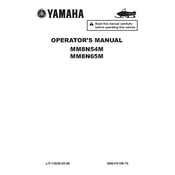
To perform a factory reset on your Yamaha MM8N54M, press and hold the 'Reset' button located on the rear panel for 10 seconds. This will restore the default settings.
First, check the power cable connections. Ensure that the outlet is working by testing it with another device. If the issue persists, inspect the fuse in the power plug and replace it if necessary.
To connect your Yamaha MM8N54M to a wireless network, navigate to the 'Settings' menu, select 'Network', then 'Wireless Setup'. Follow the on-screen instructions to select your network and enter the password.
Regularly clean the exterior with a dry cloth, ensure ventilation openings are unobstructed, and update the firmware as new versions become available. For internal components, consult professional service annually.
To update the firmware, download the latest version from the Yamaha website onto a USB drive. Insert the drive into the USB port on your MM8N54M and follow the on-screen instructions to complete the update.
Check the audio input connections and ensure the volume is turned up. Verify that the correct input source is selected. If using an external amplifier, ensure it is powered on and properly connected.
Access the 'Audio' menu from the main settings. Navigate to 'Equalizer' and use the on-screen controls to adjust frequencies according to your preference. Save the settings once done.
Replace the batteries in the remote control, ensure there are no obstructions between the remote and the device, and try resynchronizing the remote by holding the 'Sync' button for 5 seconds.
Yes, you can use Bluetooth headphones. Access the 'Bluetooth Settings' menu, enable Bluetooth, and pair your headphones by selecting them from the list of available devices.
Position your Yamaha MM8N65M closer to the router or remove any physical obstructions. Additionally, ensure that your router's firmware is up to date and consider using a Wi-Fi extender if necessary.