Yamaha RX-V871 Installation Manual
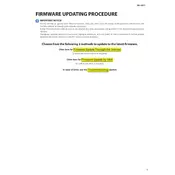
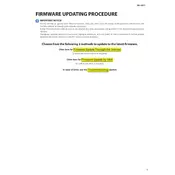
To update the firmware, download the latest version from the Yamaha support website. Transfer the file to a USB drive, insert it into the receiver, and follow the on-screen instructions to complete the update.
If the firmware update fails, restart the receiver and ensure the USB drive is formatted correctly and contains the correct firmware file. Try the update process again. If issues persist, contact Yamaha support.
No, the RX-V871 does not support network-based firmware updates. Updates must be performed via a USB drive.
To check the current firmware version, press the "Setup" button on the remote, navigate to "Function Setup," and select "Firmware Version" to view the installed version.
Ensure the USB drive is formatted in FAT16 or FAT32. Check that the firmware file is correctly placed in the root directory of the USB drive and that the drive is securely connected.
Updating the firmware can improve system stability, add new features, enhance compatibility with other devices, and fix known bugs.
To reset the RX-V871, press and hold the "Straight" button on the front panel, then press the "Main Zone" button. Keep holding both buttons until "Advanced Setup" appears, navigate to "Init" and select "All."
Ensure the RX-V871 is connected to a stable power source to prevent interruptions. Backup all settings as they may be lost during the update process.
Updating the firmware may reset some settings to their defaults. It is recommended to note down or backup important configurations before proceeding.
Check all cable connections and settings. Perform a factory reset if necessary. If the issue persists, verify the firmware was installed correctly and contact Yamaha support for further assistance.