Yamaha Modus F11 Installation Manual
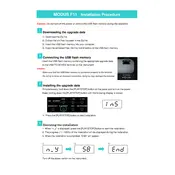
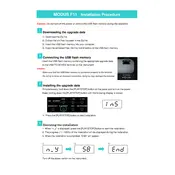
To perform a factory reset on the Yamaha Modus F11, turn off the piano. Then, hold down the rightmost key while turning the power back on. Continue to hold the key until the piano fully boots up. This will reset all settings to factory defaults.
To clean the keyboard, gently use a soft, damp cloth with a mild soap solution. Ensure the cloth is not overly wet to avoid moisture seeping into the keys. Dry with a clean, soft cloth immediately after wiping. Avoid using chemical cleaners.
To adjust the touch sensitivity, press the 'Function' button and navigate to the 'Touch Sensitivity' setting using the arrow keys. Select your desired sensitivity level: Soft, Medium, or Hard. Press 'Enter' to confirm your selection.
To connect the Yamaha Modus F11 to a computer, use a USB-MIDI cable. Connect the USB end to the computer and the MIDI end to the piano. Install any necessary drivers from the Yamaha website. Your computer should recognize the piano as a MIDI device.
If your Yamaha Modus F11 is not producing sound, check the volume level and ensure headphones are not plugged in. Verify that the power is on and the power cable is connected properly. If the issue persists, consult the user manual or contact Yamaha support.
Yes, you can transpose music on the Yamaha Modus F11. Press the 'Function' button and navigate to the 'Transpose' option. Use the arrow keys to adjust the pitch up or down by semitones. Press 'Enter' to apply the transposition.
Regular maintenance for the Yamaha Modus F11 includes keeping it clean and dust-free, avoiding exposure to direct sunlight or extreme temperatures, and having it serviced by a professional technician every few years to check internal components.
To change the voice settings, press the 'Voice' button on the control panel. Use the arrow keys to scroll through the available voices. Once you select your desired voice, press 'Enter' to confirm the selection.
Yes, the Yamaha Modus F11 allows you to record performances. Press the 'Record' button, then select a track. Play your performance, and press 'Stop' when finished. Use the 'Play' button to review your recording.
If some keys are not responding, check for any debris or dust under the keys and clean if necessary. If the issue persists, it may be a mechanical or electronic fault requiring servicing by a professional technician.