Yamaha HTR-4066 Installation Manual
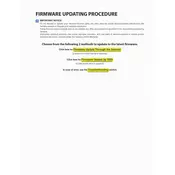
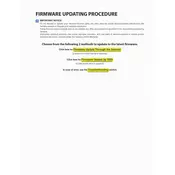
To update the firmware, download the latest version from the Yamaha website onto a USB drive. Insert the USB drive into the receiver's USB port, and navigate to the firmware update option in the setup menu. Follow the on-screen instructions to complete the update.
Ensure that the power cable is securely connected to both the receiver and the power outlet. Check for any blown fuses and try a different power outlet. If the problem persists, contact Yamaha support for further assistance.
First, check all cable connections to ensure they are secure. Verify that the correct input source is selected on the receiver. Check speaker settings and make sure the speakers are functioning properly. Reset the receiver to factory settings if needed.
Yes, the Yamaha HTR-4066 can be connected to a Wi-Fi network using a compatible wireless adapter. Follow the user manual instructions to set up the network connection.
To perform a factory reset, turn off the receiver. Then, while holding down the 'Straight' button on the front panel, press the 'Power' button. Continue to hold the 'Straight' button until 'Advanced Setup' appears on the display. Use the program selector to find the 'INIT' option, then press 'Straight' again to confirm.
Regularly dust the exterior with a soft cloth, ensure proper ventilation, and avoid exposing the receiver to extreme temperatures or humidity. Check and update firmware periodically and inspect cables and connections for wear or damage.
Ensure that the HDMI cables are securely connected and compatible. Verify that the correct HDMI input is selected on your TV and that the receiver is set to the correct output mode. Check for firmware updates that might address HDMI issues.
Press the 'Bluetooth' button on the remote or receiver, then enable Bluetooth on your device. Search for available devices and select 'Yamaha HTR-4066' from the list. Once connected, you can stream audio from your device to the receiver.
First, replace the remote's batteries with new ones. Ensure there are no obstructions between the remote and the receiver. If the problem persists, try using the Yamaha AV Controller app as an alternative remote control method.
Use the YPAO (Yamaha Parametric Acoustic Optimizer) feature to calibrate the speakers for your room's acoustics. Position speakers correctly, adjust sound settings in the setup menu, and ensure that the firmware is up to date for the best audio performance.