Yamaha RX-V683 Installation Manual
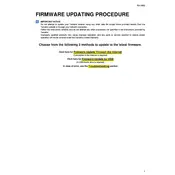
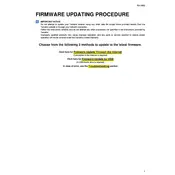
To update the firmware on your Yamaha RX-V683, connect the receiver to the internet, navigate to 'Setup' on the remote, select 'Network', then 'Network Update', and follow the on-screen instructions.
Ensure that your router is working properly, check the Wi-Fi settings on the receiver, and try restarting both the receiver and the router. If issues persist, consider connecting via an Ethernet cable.
Check that the correct input source is selected, ensure all cables are securely connected, and confirm that the speakers are not muted. Also, verify the speaker settings in the receiver's menu.
To reset the Yamaha RX-V683, turn the unit off, press and hold the 'Straight' button while turning it back on, and select 'Init All' from the menu that appears to perform a full reset.
Yes, you can control the Yamaha RX-V683 using the Yamaha AV Controller app, available for both iOS and Android devices. Ensure your receiver is connected to the same network as your mobile device.
Use the 'Setup' menu on the receiver, select 'Speaker', and then 'Configuration'. Follow the prompts to set up and calibrate your surround sound speakers for optimal performance.
Regularly dust the exterior with a dry cloth, ensure that vents are not blocked, and periodically check all cable connections to maintain optimal performance. Avoid using liquid cleaners.
Make sure HDMI cables are securely connected, try different HDMI ports, and ensure that the receiver's HDMI settings are correctly configured. Updating the firmware may also resolve compatibility issues.
This may be due to the auto standby feature. Disable it by navigating to 'Setup', selecting 'Function', then 'Auto Power Standby', and turning it off. Check for overheating issues as well.
Use the 'YPAO' automatic calibration feature to adjust your speaker settings. Additionally, manually tweak the equalizer settings and sound programs to suit your preferences.