Yamaha RX-V671 Installation Manual
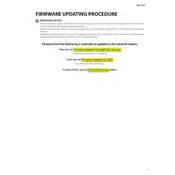
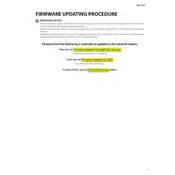
To update the firmware on your Yamaha RX-V671, first download the latest firmware from the Yamaha website. Then, transfer the file to a USB drive. Insert the USB drive into the USB port on the front panel of the receiver, and follow the on-screen instructions to complete the update process. Ensure that the receiver is not powered off during the update.
If your RX-V671 is not producing sound, check the speaker connections and ensure that the correct input source is selected. Also, verify that the receiver is not muted and the volume is turned up. If the problem persists, try resetting the receiver to its factory settings by holding down the 'STRAIGHT' button on the front panel while turning on the power.
The RX-V671 does not have built-in Wi-Fi. To connect it to a wireless network, you will need to use a wireless adapter or connect it via Ethernet to a wireless bridge. Follow the manufacturer's instructions for setting up the wireless adapter or bridge.
Ensure that the USB device is formatted in FAT16 or FAT32, as the RX-V671 does not support NTFS file systems. Also, confirm that the USB device is properly inserted into the USB port and is not malfunctioning. Try using a different USB device to check if the issue persists.
To reset your RX-V671 to factory settings, press and hold the 'STRAIGHT' button on the front panel while turning on the power. Continue holding the button until 'INITIALIZE CANCEL' appears on the display. Use the 'PROGRAM' knob to select 'INITIALIZE ALL', and press 'MEMORY' to confirm.
Yes, you can control the RX-V671 using the Yamaha AV Controller app, available for iOS and Android devices. Ensure that your receiver is connected to the same network as your mobile device. Download the app from the App Store or Google Play and follow the on-screen instructions to pair it with your receiver.
Ensure that there is adequate ventilation around the receiver, with at least 10 cm of space on all sides. Avoid placing it in enclosed spaces or on top of other heat-generating electronics. If overheating persists, check if the cooling fan inside the receiver is functioning properly and clean any dust from the vents.
To perform a network setup on your RX-V671, press the 'SETUP' button on the remote, navigate to 'Network', and select 'Network Setup'. Choose 'IP Address' and set it to 'DHCP' for automatic configuration. Ensure that the Ethernet cable is securely connected to both the receiver and your router.
If the display is not showing information, check if the 'Dimmer' setting is turned on, which might be reducing the brightness of the display. Adjust the dimmer setting using the remote control. If the issue persists, the display panel might require servicing.
To optimize the sound settings for home theater use, run the YPAO (Yamaha Parametric Acoustic Optimizer) calibration. Connect the YPAO microphone to the receiver, place it at the main listening position, and follow the on-screen instructions. This process will automatically adjust speaker levels, distances, and equalization for optimal sound performance.