Yamaha RX-V573 Installation Manual
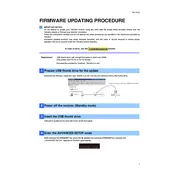
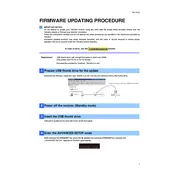
To update the firmware on your Yamaha RX-V573, download the latest firmware from Yamaha's official website. Then, transfer the update file to a USB drive. Insert the USB drive into the receiver and follow the on-screen instructions to complete the update process.
First, check the power cable and ensure it is securely plugged into both the receiver and the wall outlet. Try using a different outlet if necessary. If the problem persists, perform a factory reset by holding the 'Straight' button while turning on the receiver.
To reset the RX-V573 to factory settings, turn off the receiver. Hold down the 'Straight' button and press the 'Main Zone' button to turn it on. Keep holding 'Straight' until 'Advanced Setup' appears on the display, then select 'Init' to reset.
Check that all speaker wires are correctly connected and that the input source is set correctly. Ensure that the mute function is not activated and the volume is turned up. You can also try running the YPAO auto-calibration to optimize audio settings.
No, the Yamaha RX-V573 does not have built-in Wi-Fi capabilities. You will need to use an Ethernet cable to connect it to your network, or use a separate wireless adapter that connects via Ethernet.
Ensure that all HDMI cables are securely connected between the source device, receiver, and TV. Try using a different HDMI input on the receiver. If the issue persists, reset the HDMI settings by turning off the receiver and unplugging it for a few minutes.
Use the YPAO microphone to run an auto-calibration, which adjusts the speaker settings for optimal sound. Ensure speakers are positioned correctly and consider adjusting the DSP (Digital Signal Processing) settings for different audio environments.
Yes, you can use the Yamaha AV Controller app available for iOS and Android devices to control the RX-V573. Ensure the receiver is connected to the same network as your smartphone for seamless control.
Regularly dust the exterior with a soft, dry cloth. Avoid using harsh chemicals. Ensure proper ventilation by placing the receiver in a well-ventilated area. Periodically check all connections for wear or damage and replace cables if necessary.
Access the 'Setup' menu on the receiver, then navigate to 'HDMI' settings. From there, you can configure options such as HDMI Control, ARC (Audio Return Channel), and HDMI passthrough. Make sure your TV also supports these features for compatibility.