Yamaha RX-V2067 Installation Manual
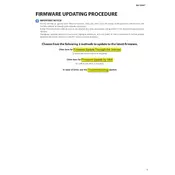
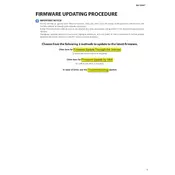
To update the firmware, download the latest version from the Yamaha website, extract the files, and follow the instructions provided. Typically, you will need to copy the firmware file onto a USB stick and insert it into the receiver, then follow the on-screen instructions.
Ensure the USB stick is formatted to FAT32 and contains only the firmware file. Try using a different USB stick or port if the issue persists.
Check all cable connections and ensure the correct input source is selected. Verify speaker connections and settings in the receiver's menu. A factory reset may help resolve persistent issues.
To perform a factory reset, turn off the receiver. Then, press and hold the 'Straight' button while turning the power back on. Continue holding the button until 'Advanced Setup' appears on the display, then select 'Reset'.
Yes, you can use the Yamaha AV Controller app available for iOS and Android. Ensure the receiver is connected to your home network for app functionality.
The RX-V2067 supports network streaming, internet radio, and DLNA streaming. Ensure it is connected to your local network via Ethernet for access to these features.
Use the Yamaha YPAO automatic calibration system to optimize speaker settings based on your room acoustics. Manual adjustments can be made through the on-screen menu for personal preferences.
Ensure the receiver is connected directly to your router via Ethernet for the most stable connection. If using Wi-Fi, ensure a strong signal by minimizing interference and placing the router nearby.
Access the receiver's menu and navigate to the 'Zone Control' settings. Configure the desired zones, ensuring correct speaker connections and source selection for each zone.
Check your network settings and connections. Restart your router and receiver. Consider using a wired Ethernet connection for improved stability.