Yamaha RX-V1067 Installation Manual
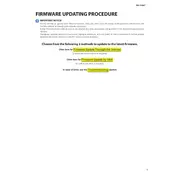
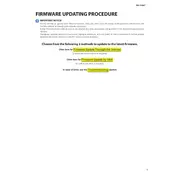
To update the firmware on your Yamaha RX-V1067, download the latest firmware from the Yamaha website onto a USB drive. Insert the drive into the USB port on the receiver, then follow the on-screen instructions to complete the update process.
First, check if the power cable is properly connected. Verify if the outlet is working by testing another device. If the issue persists, try a factory reset by holding down the "Straight" button while turning on the power.
Ensure all audio cables are securely connected and the correct input source is selected. Check the speaker settings in the menu to confirm they are correctly configured. If the problem continues, perform a manual speaker setup.
Check that all HDMI cables are properly connected and that the TV is set to the correct input. Ensure the receiver's video settings are configured correctly and try resetting the video output settings if necessary.
To perform a factory reset, turn off the receiver. Then, press and hold the "Straight" button while turning the power back on. This will reset the receiver to its factory defaults.
Connect your streaming device using an HDMI cable to one of the HDMI inputs on the receiver. Ensure the receiver's input source corresponds to the HDMI port used. Adjust the input settings if needed.
Place the receiver closer to your Wi-Fi router or use a wired Ethernet connection for more stable connectivity. Ensure your router's firmware is updated for optimal performance.
First, replace the batteries in the remote control. Ensure there are no obstructions between the remote and the receiver. If it still doesn't work, try resetting the remote by removing the batteries and pressing all buttons.
Access the setup menu and navigate to the "Zone" settings. Enable Zone 2 or Zone 3 and configure the audio source and volume settings. Make sure to connect speakers to the appropriate zone outputs.
Refer to the user manual for the specific error code. Common solutions include checking cable connections, performing a system reset, or updating the firmware. If issues persist, contact Yamaha support.