Yamaha RX-A810 Installation Manual
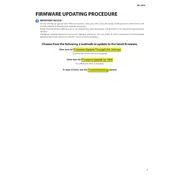
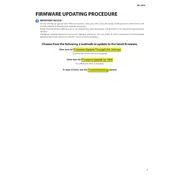
To update the firmware on your Yamaha RX-A810, download the latest firmware from the Yamaha website onto a USB drive. Insert the USB drive into the USB port of the receiver, then navigate to the setup menu, select “Firmware Update,” and follow the on-screen instructions.
If your Yamaha RX-A810 is not producing sound, first ensure that the correct input source is selected and the volume is turned up. Check all speaker connections and ensure that mute is not activated. If the problem persists, try resetting the receiver to factory settings.
To reset your Yamaha RX-A810 to factory settings, turn off the receiver. Press and hold the “STRAIGHT” button while turning the power back on. Continue holding the button until “Advanced Setup” appears, then navigate to the “Initialize” option and confirm the reset.
The Yamaha RX-A810 requires additional hardware, such as a wireless adapter, to connect to Wi-Fi. Once connected, access the network settings in the setup menu, select “Network Connection,” and follow the prompts to connect to your wireless network.
For HDMI issues, first check that all HDMI cables are securely connected. Try a different HDMI cable or port if possible. Ensure that the latest firmware is installed. You can also try power cycling the receiver and connected devices.
Yes, you can control your Yamaha RX-A810 using the Yamaha AV Controller app, available for both Android and iOS devices. Ensure your receiver is connected to the same network as your smartphone for seamless control.
Use the YPAO (Yamaha Parametric Acoustic Optimizer) feature to calibrate speakers. Connect the YPAO microphone to the receiver, place it at your listening position, and follow the on-screen instructions to start the calibration process.
To set up a custom sound program, select a sound field you like, adjust the tone controls and EQ settings, then press the “MEMORY” button to save it as a preset. You can access your saved presets via the “Sound Program” menu.
“Error 1” usually indicates a problem with the firmware update process. Ensure that the firmware file is correctly downloaded and placed in the root directory of the USB drive. Re-attempt the update process following the proper steps.
Yes, you can connect an external amplifier to the Yamaha RX-A810 using the pre-out jacks. Connect your amplifier to the desired channel pre-out jack, then adjust the receiver settings accordingly to ensure proper output.