Yamaha RX-A710 Installation Manual
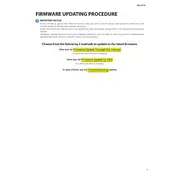
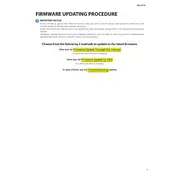
To update the firmware, connect your receiver to the internet via Ethernet cable, press 'Setup' on the remote, navigate to 'Network' > 'Network Update', and follow the on-screen instructions.
Ensure your internet connection is stable. If the issue persists, try updating via USB by downloading the firmware from Yamaha's website and following the instructions provided.
To reset, turn off the receiver, hold down the 'Straight' button, and press the 'Main Zone' button to turn it on. Keep holding 'Straight' until 'Advanced Setup' appears, then select 'Initialize'.
Check speaker connections and ensure the correct input source is selected. Also, verify that the receiver is not in mute mode and the volume is turned up.
Yes, you can use the Yamaha AV Controller app available for iOS and Android. Ensure your receiver is connected to the same network as your mobile device.
Ensure your Ethernet cable is securely connected. For wireless setups, use a reliable Wi-Fi extender or move your router closer to the receiver.
Replace the batteries and ensure there are no obstructions between the remote and the receiver. If the issue persists, try resetting the remote.
Press 'Setup' on the remote, navigate to 'Speaker' > 'Configuration', and adjust the settings according to your speaker setup and preferences.
Use a soft, dry cloth to clean the exterior. Avoid using liquid cleaners. Ensure ventilation openings are not blocked to prevent overheating.
Check all HDMI connections and try different cables. Ensure the HDMI input on the receiver matches the output device. Update the firmware if issues persist.