Yamaha RX-A670 Installation Manual
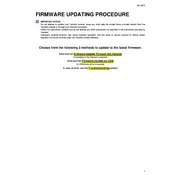
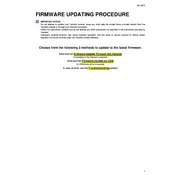
To connect your Yamaha RX-A670 to a wireless network, navigate to the "Setup" menu on the receiver's display. Select "Network" and then "Network Connection." Choose "Wireless" and follow the on-screen instructions to select your network and enter your Wi-Fi password.
First, ensure that the receiver is powered on and set to the correct input source. Check all cable connections between the receiver, speakers, and source devices. Also, verify that the speaker settings in the "Setup" menu are configured correctly.
To update the firmware, connect the receiver to the internet. Go to "Setup," select "Network," and then "Network Update." Follow the prompts to download and install the latest firmware version.
Yes, you can control the RX-A670 using the Yamaha AV Controller app, available for iOS and Android. Ensure your receiver and smartphone are connected to the same network, and the app will automatically detect the receiver.
Use the YPAO (Yamaha Parametric Acoustic Optimizer) feature included with the RX-A670. Connect the supplied microphone to the front panel jack, place it at ear level in your main listening position, and follow the on-screen instructions to calibrate your surround sound.
To reset the RX-A670 to factory settings, turn off the receiver. Press and hold the "Straight" button while turning the power back on. Keep holding the button until "Advanced Setup" appears on the display, then use the program selector to navigate to "Init" and confirm the reset.
Ensure that the HDMI cables are connected securely to both the receiver and the source devices. Try using different HDMI cables if possible. Also, check the "HDMI" settings in the "Setup" menu to ensure that the correct input assignments are configured.
To enable Bluetooth, press the "Bluetooth" button on the remote control or select "Bluetooth" from the input options on the receiver's display. Ensure your Bluetooth device is in pairing mode, and select the RX-A670 from the list of available devices.
For multi-room audio, use the MusicCast feature. Download the MusicCast app on your smartphone, and follow the instructions to connect the RX-A670 and other compatible devices to your home network. You can then control all devices through the app.
For optimal music playback, access the "Sound" settings in the "Setup" menu. Adjust parameters such as "Tone Control," "DSP" (Digital Signal Processing), and "Enhancer" settings according to your preference. Experiment with these settings to achieve the desired audio quality.