Yamaha RX-A3010 Installation Manual
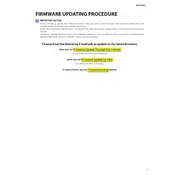
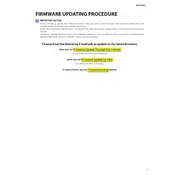
To update the firmware, download the latest version from the Yamaha website to a USB drive. Insert the drive into the USB port of the RX-A3010, then follow the on-screen instructions in the setup menu to complete the update process.
If the firmware update fails, ensure the USB drive is formatted to FAT32 and contains only the firmware file. Restart the receiver and attempt the update again. If problems persist, contact Yamaha support for assistance.
Rolling back firmware is not typically supported. It's recommended to contact Yamaha support for guidance if you're experiencing issues with the current firmware.
Check that the network cable is securely connected and that the router is functioning properly. Ensure the receiver's network settings are correct and try restarting both the router and the receiver.
Regularly dust the exterior and ensure ventilation areas are clear. Periodically check for firmware updates and perform them as needed. Keep the receiver in a cool, dry place to avoid overheating.
To reset to factory settings, press and hold the "STRAIGHT" button while powering on the receiver. Release the button when "Advanced Setup" appears, then navigate to "Initialize" and confirm the reset.
Check that all speaker cables are connected properly, the correct input source is selected, and the volume is turned up. Ensure that the mute function is not activated.
The RX-A3010 does not have built-in Wi-Fi. However, you can connect it to a wireless network using a compatible Wi-Fi adapter connected via the Ethernet port.
Ensure the receiver is in a well-ventilated area and not enclosed in a tight space. Check that the cooling fans are working and clean any dust from the vents. Consider using an external cooling fan if necessary.
The RX-A3010 doesn't have built-in Bluetooth. You would need to use an external Bluetooth adapter connected to the receiver's audio input to enable Bluetooth connectivity.