Yamaha RX-A3000 Installation Manual
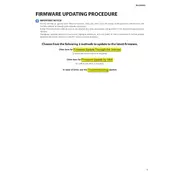
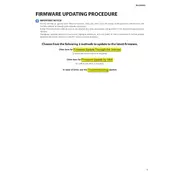
To update the firmware on your Yamaha RX-A3000, download the latest firmware from Yamaha's official website. Save it to a USB drive, then insert the drive into the USB port on the receiver. Navigate to the firmware update section in the receiver’s menu and follow the on-screen instructions to complete the update.
Check if the power cable is properly connected to both the receiver and the power outlet. Ensure the outlet is working by testing it with another device. If the problem persists, try resetting the receiver by unplugging it for a few minutes, then plugging it back in.
Ensure that all speaker cables are properly connected and that the speakers are functioning. Check the audio settings in the receiver’s menu for correct input source and sound mode. If using HDMI, verify that the correct HDMI input is selected and that the cable is not damaged.
To reset the Yamaha RX-A3000 to factory settings, turn off the receiver. Then, while holding down the 'Straight' button, press the 'Main Zone' button to turn it back on. The display should show 'Advanced Setup'. Use the 'Program' selector dial to choose 'INIT', then 'ALL', and confirm the reset.
The Yamaha RX-A3000 does not have built-in Wi-Fi. You will need an external Wi-Fi adapter that connects to the Ethernet port. Once connected, follow the network setup instructions in the receiver’s menu to connect to your Wi-Fi network.
Yes, you can control the Yamaha RX-A3000 using the Yamaha AV Controller app. Download the app from the App Store or Google Play, ensure your receiver is connected to the same network as your smartphone, and follow the app’s instructions to pair it with your receiver.
Common reasons include inadequate ventilation, excessive dust buildup, or operating at a high volume for extended periods. Ensure there is enough space around the receiver for heat dissipation and clean any dust from the vents regularly.
To perform a speaker calibration, use the YPAO (Yamaha Parametric Acoustic Optimizer) feature. Connect the YPAO microphone to the receiver, place it at your listening position, and start the Auto Setup from the receiver’s menu. Follow the on-screen instructions to complete the calibration process.
Ensure that the HDMI cable is securely connected to both the receiver and the TV. Check that the correct HDMI input is selected on the TV. Also, verify that the receiver is set to the correct input source and that the video format is compatible with your TV.
To enhance audio performance, ensure that your speakers are properly positioned and calibrated using the YPAO feature. Experiment with different sound modes and configurations in the receiver’s settings. Additionally, consider updating the firmware to access any new audio enhancements.