Yamaha RX-A2000 Installation Manual
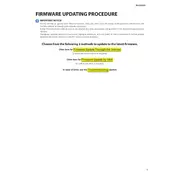
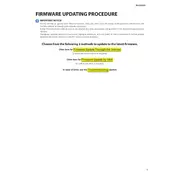
To update the firmware on your Yamaha RX-A2000, download the latest firmware from the Yamaha website, transfer it to a USB drive, and connect it to the USB port on the receiver. Then, follow the on-screen instructions to complete the update process.
If your RX-A2000 doesn't power on after a firmware update, try unplugging it for a few minutes and then plugging it back in. If the problem persists, contact Yamaha support for further assistance.
No, Yamaha does not support rolling back to a previous firmware version on the RX-A2000. It's recommended to ensure compatibility and stability before updating.
Ensure the receiver is connected to the network with a stable Ethernet cable or Wi-Fi connection. Check your router settings and restart both the router and the receiver.
Regularly dust the exterior with a soft cloth, ensure adequate ventilation, and keep firmware updated. Periodically check speaker connections and clean the unit's vents.
To perform a factory reset, turn off the receiver, press and hold the Straight button, then press the Main Zone Power button. Release the buttons and select 'Initialize All' from the menu.
Check and replace the batteries in the remote control. Ensure there are no obstructions between the remote and the receiver. If problems persist, try resetting the remote or contact Yamaha support.
The Yamaha RX-A2000 does not have built-in Bluetooth functionality. You will need a Bluetooth adapter connected to an available input on the receiver to connect Bluetooth devices.
For optimal sound, use a 7.1 channel speaker setup with front, center, surround, surround back, and subwoofer speakers. Ensure speakers are positioned according to the listening area layout.
Ensure all speaker connections are secure and check the receiver's audio settings. Try performing a factory reset if the issue persists. If necessary, seek assistance from Yamaha support.