Yamaha RX-A1030 Installation Manual
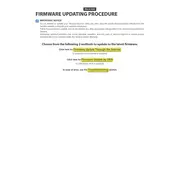
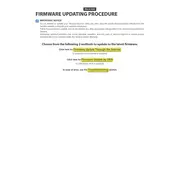
To update the firmware, download the latest version from Yamaha's official website onto a USB drive. Insert the USB drive into the front USB port of the RX-A1030 and follow the on-screen instructions to complete the update process.
If the RX-A1030 freezes during a firmware update, power off the receiver and disconnect it from the power source for a few minutes. Reconnect and power on the device, then attempt the firmware update again.
Yes, to perform a factory reset, turn off the receiver. Press and hold the "Straight" button while turning the power back on, and then select "Init" to reset the settings.
Ensure that your network cable is properly connected and check the network settings on the RX-A1030. You can also try restarting your router and the receiver to resolve connectivity issues.
Regularly dust the exterior surfaces and ensure the ventilation slots are unobstructed. Use high-quality cables and keep the firmware updated to maintain optimal audio quality.
The RX-A1030 requires a Bluetooth adapter for wireless connectivity. Connect the adapter to the appropriate port and pair your Bluetooth device following the adapter's instructions.
Check all cable connections and ensure the RX-A1030 is set to the correct input source. Verify that the speaker settings are correct and not muted.
Yes, the remote control settings can be customized by accessing the setup menu on the RX-A1030 and assigning functions to the programmable buttons as needed.
To enable HDMI control, go to the setup menu, navigate to HDMI settings, and turn on HDMI control. Ensure that all connected HDMI devices also have HDMI CEC enabled.
For optimal sound, set the speaker impedance correctly, and use the YPAO feature to automatically calibrate the speaker settings according to your room's acoustics.