Yamaha RX-A1020 Installation Manual
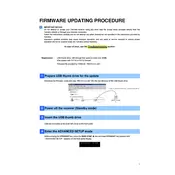
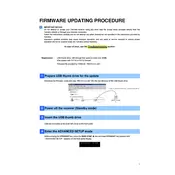
To update the firmware on your Yamaha RX-A1020, first download the latest firmware from the Yamaha website. Then, transfer the file to a USB drive. Insert the USB drive into the USB port on the AV receiver, and follow the on-screen instructions to complete the update process.
If your Yamaha RX-A1020 does not power on, first check the power cable and ensure it's properly connected. Verify that the outlet is working by testing it with another device. If the problem persists, try resetting the unit by unplugging it for a few minutes before turning it back on.
To reset your Yamaha RX-A1020 to factory settings, turn off the unit. Then, press and hold the 'STRAIGHT' button while pressing the main 'POWER' button. Keep holding until 'Advanced Setup' appears on the display, then use the program selector to navigate to 'INIT ALL' and confirm the reset.
If there is no sound coming from your Yamaha RX-A1020, ensure that the correct input source is selected and that the volume is turned up. Check that all speaker connections are secure. Verify that the speakers are not muted and that the correct audio output mode is selected.
Yes, you can control your Yamaha RX-A1020 using the Yamaha AV Controller app available on iOS and Android. Ensure your receiver is connected to the same network as your smartphone for seamless operation.
The Yamaha RX-A1020 supports several network features, including AirPlay, DLNA, and internet radio services. It can also stream music from devices connected to the same network. Ensure the receiver is properly connected to your network to utilize these features.
If you experience HDMI connection issues, ensure all cables are securely connected. Try using different HDMI cables or ports. Update the firmware to the latest version as it may resolve compatibility issues. Reset the receiver's HDMI settings if the problem persists.
To set up multi-zone audio on the Yamaha RX-A1020, connect the speakers for the additional zone to the designated Zone 2 or Zone 3 outputs. Use the remote to select the source and zone you want to activate. Configure the settings via the on-screen menu or the AV Controller app.
To calibrate speakers using YPAO, connect the YPAO microphone to the receiver's front panel and place it at ear level in your listening area. Access the YPAO setup through the on-screen menu, follow the prompts to start the calibration, and ensure the room is quiet during the process.
If you face network connection issues, check that the network cable is securely connected or that the Wi-Fi settings are correct. Restart your router and receiver. Ensure the firmware is updated and that there are no IP address conflicts. Reconfigure the network settings if necessary.