Yamaha RX-A1000 Installation Manual
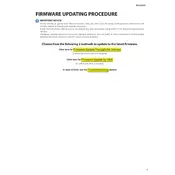
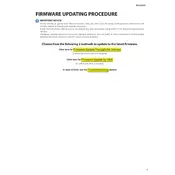
To update the firmware on your Yamaha RX-A1000, download the latest firmware from the Yamaha website onto a USB drive. Insert the USB drive into the receiver's USB port, then navigate to the "Advanced Setup" menu and select "Firmware Update" to initiate the process. Follow the on-screen instructions to complete the update.
If the firmware update fails, ensure that the USB drive is formatted to FAT32 and contains the correct firmware file. Try using a different USB drive and make sure the receiver is properly connected to a power source during the update. If issues persist, contact Yamaha support for assistance.
No, Yamaha does not support rolling back to previous firmware versions on the RX-A1000. It is recommended to keep the firmware updated to the latest version to ensure optimal performance and security.
To troubleshoot audio issues, check the speaker connections and ensure that the audio settings have not been altered during the firmware update. Perform a factory reset if necessary by pressing and holding the "Straight" button while turning the receiver on. Consult the user manual for detailed reset instructions.
Regularly clean the exterior of your RX-A1000 with a soft, dry cloth. Ensure proper ventilation by keeping the receiver in a well-ventilated area and dusting the vents regularly. Periodically check for firmware updates to keep the system running smoothly.
Yes, to reset the RX-A1000 to factory settings, turn off the receiver, then press and hold the "Straight" button while pressing the "Main Zone" power button. Keep holding until "Advanced Setup" appears on the display, then select "Initialize" and confirm the reset.
Ensure that the RX-A1000 is within range of your wireless router or use a wired Ethernet connection for more stable connectivity. Update the firmware to the latest version and check your router settings to ensure that it supports the receiver's network requirements.
Updating the firmware can improve system performance, add new features, and fix known bugs or security vulnerabilities. Keeping the firmware up to date ensures that your RX-A1000 operates with the latest enhancements provided by Yamaha.
To configure the RX-A1000 for optimal sound quality, use the YPAO (Yamaha Parametric Acoustic Optimizer) feature. Place the YPAO microphone at your listening position and run the auto-calibration process. Adjust the manual settings for specific preferences and speaker configurations as needed.
Check the power cable and ensure it is securely connected. Try a different power outlet or test with another device to rule out outlet issues. If the receiver still doesn't power on, perform a system reset by unplugging it for a few minutes and then plugging it back in. Contact Yamaha support if the problem persists.